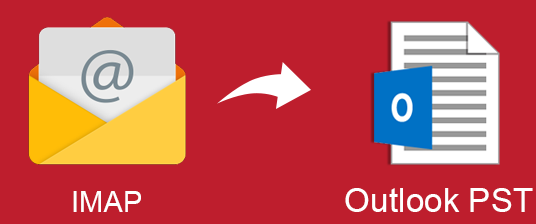How to Convert MBOX to PST on Mac – Step By Step Guide
How to Convert MBOX to PST on Mac – Step By Step Guide
MBOX file is the default mailbox storage file for Mac Mail email client. Other than Mac, several other email clients also use MBOX to store their email messages. In fact, it is the most common mail storage file currently with support by over 20 email clients. Its popularity can be measured from the fact that several email services use MBOX file to back up the user’s data. It is often compared with PST file format – the official file format of Microsoft Outlook. Unlike MBOX, PST is an advanced mailbox file that is capable of storing emails, contacts, calendars, tasks, etc. Due to the popularity of Outlook, most Mac users often end up searching for a way to convert MBOX to PST on Mac to be able to access one’s data in Outlook.
There are several reasons why users prefer Outlook PST over Mac Mail MBOX (and several other MBOX email clients):
Outlook provides users with a more familiar interface having multiple advanced features necessary for an organization.
The regular security updates of Outlook is also an important factor as it makes PST file much more secure than MBOX.
Now, let us move onto the methods to convert MBOX to PST MAC. The first method here is a manual method.
First, Enable IMAP and Use it Move MAC MBOX Files
- Log in to Gmail.
- Click the “Gear” icon on the top right section of the screen and then click on the “Settings” option in the dropdown menu.
- In the next window, click on the “Forwarding and POP/IMAP” tab and check-mark the option corresponding to “Enable IMAP”.
- Click on “Save Changes”.
Note: This manual method requires both the Mac Mail and Outlook application to be installed on the system.
Now, open Mac Mail on your system.
- In Mac, go to Mail, click on “Preferences” and select the “Accounts” tab.
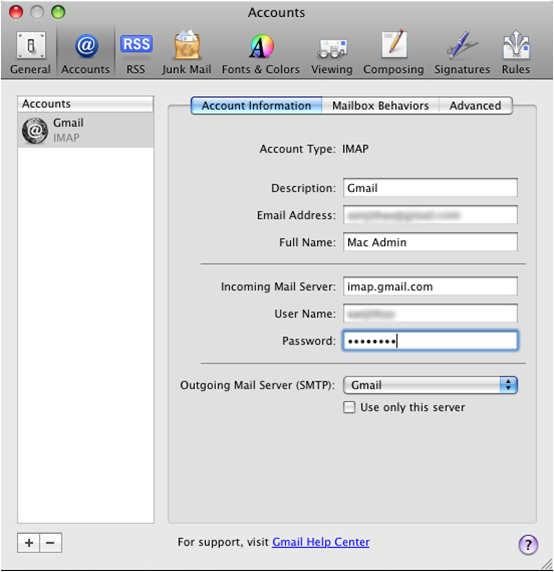
- Click on the “+” button and enter the Name, email address and password of the email account. Then, click on Continue button.
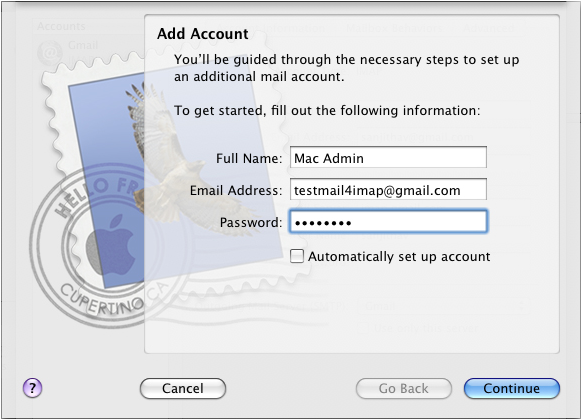
- In the Incoming Mail Server window, set the “Account type” to IMAP and input “imap.gmail.com” in the designated field.
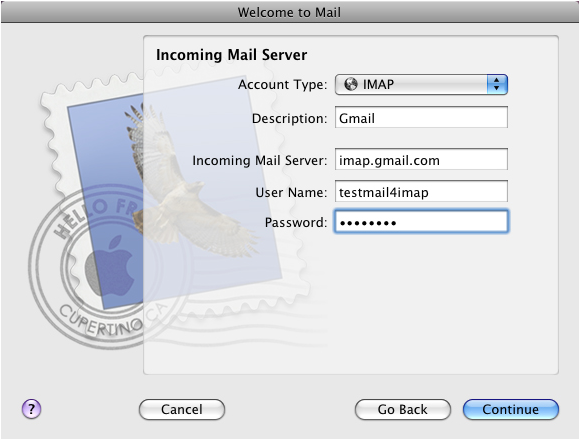
- Now, enter “smtp.gmail.com” in Outgoing Mail Server field and click on Continue.
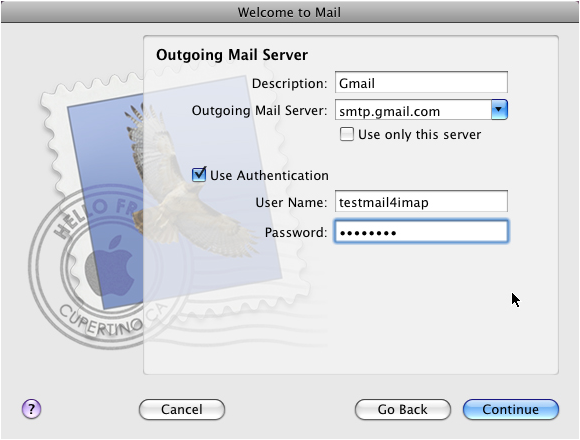
- After Mac verifies all the credentials click Create.
- Select the MBOX emails and move them into the Gmail inbox to convert MBOX file to PST Mac.
For Converting MBOX File to PST on Mac
Follow the steps given below to configure account in Mac Outlook and convert to PST
- Open Outlook and click on “Preferences” menu and select “Accounts” option.
- Click on the New button (+), and hit “New Account” option.
- Input the email address and password of email account for configuration.
- Click on “Allow” and hit the Open Microsoft Outlook button in the popup window.
- Click on “Done” to finalize the settings.
The user will receive all the data from Mac MBOX file into Outlook PST with configured Gmail profile. While this method enables accessing the data in Outlook, it is a lengthy and cumbersome task to complete. This manual method takes a lot of time to synchronize the data between different email clients and can take days if there are thousands of emails to convert from Mac MBOX to PST. Also, the method is not trustful as it leads to loss of data and email attributes. The chances of human error are also high since there is a lot of data for converting MBOX file to PST on Mac and equally long steps to follow.
A Trusted Solution to Export Multiple MBOX Files:
Since manual methods are hard to follow, this article also provides a simple and efficient solution to convert MBOX to PST on Mac known as “SysTools MBOX to PST Converter”. This solution provides an instant conversion to all its users. It is designed to cater to the needs of both technical and non-technical users. This solution can convert MBOX files into different formats such as PST, EML, MSG, etc. It maintains the integrity of emails and prevents loss of data before and after converting. This solution does not require Outlook to convert multiple MBOX files. It also supports MBOX file irrespective of its size and number. SysTools MBOX to PST Converter also provides a free demo version so that users can easily test it by converting 25 email messages from folders in MBOX file. Here are the steps of the trusted solution:
- Install and start SysTools MBOX to PST Converter.
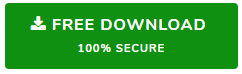
- Click on the Add File or the Add Folder button.
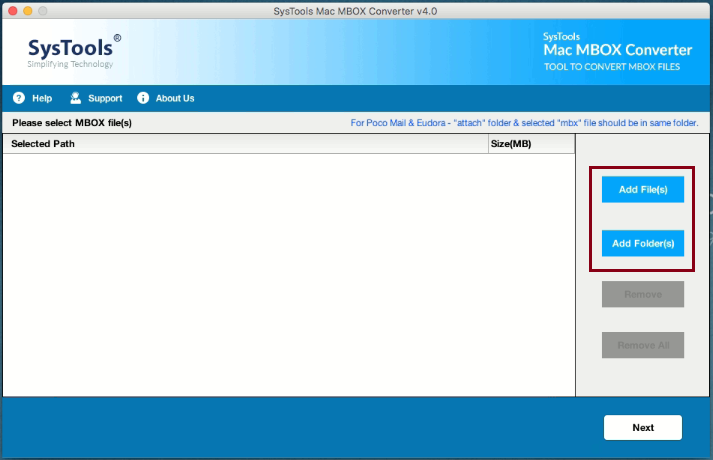
- Here, select all the MBOX files and click Next.
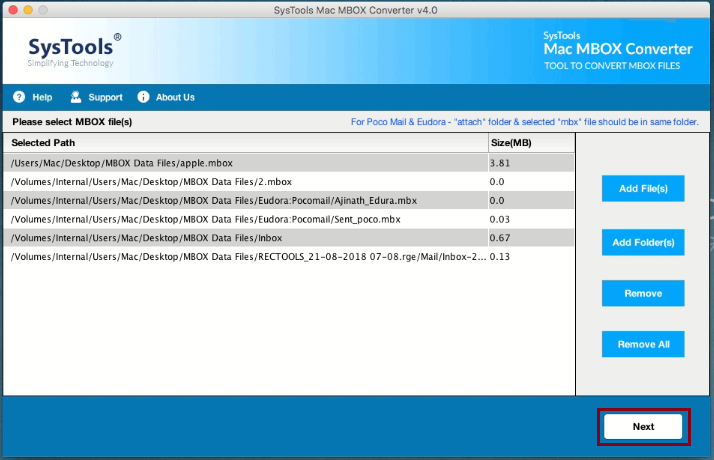
- Select the PST option to export to PST and select the folder to save the resultant PST file.
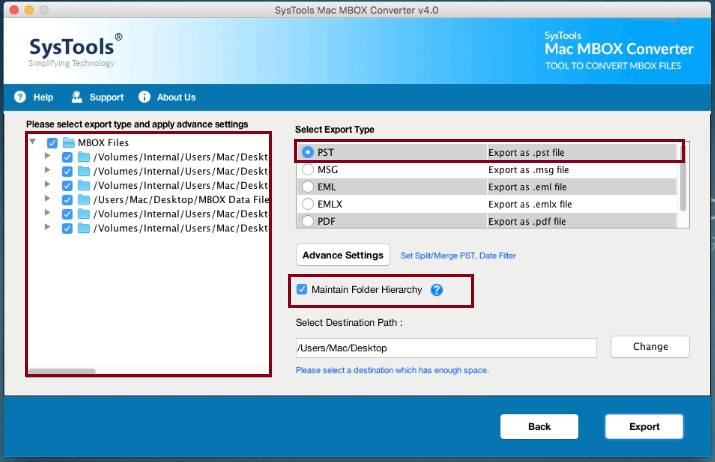
- Here, click on Advance Settings button to split the resultant file after conversion into multiple smaller PST files, create a single PST file by merging all the MBOX files or set date filters to export only selective MBOX file.
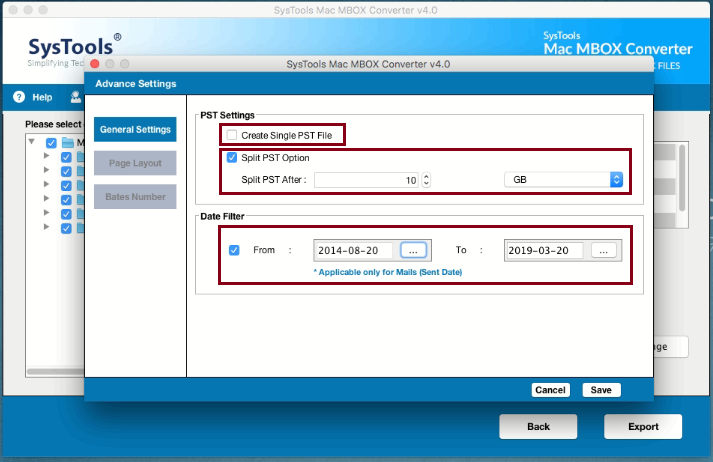
- Now, click on Export button and all the files get converted to PST successfully on Mac.
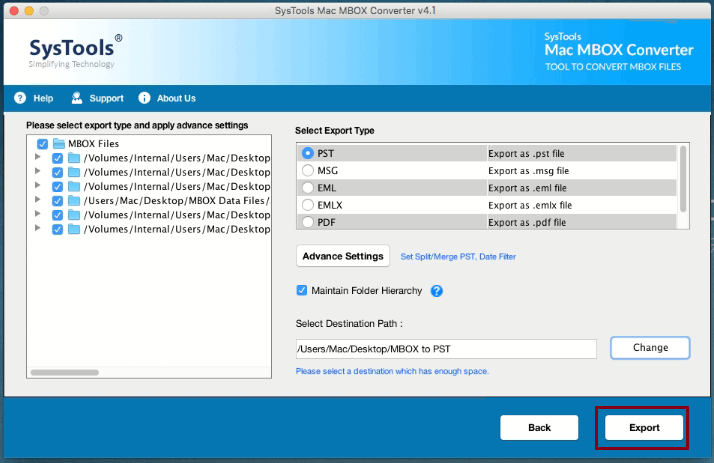
It is clear that for converting MBOX to PST, a trusted solution is necessary. The manual method is lengthy, time-consuming and riddled with a lot of data loss issues. Therefore, this article provides an instant solution to replace the manual method to convert multiple MBOX files on Mac.
Related Posts