How to Recover Permanently Deleted PPT Files from USB Drive? DIY Solution
Overview: Losing a PowerPoint presentation can cost you hours of effort and even impact your career. If you accidentally delete a file or lose it for some other reason, you can usually restore it. But how? Well, that’s where this blog comes in handy. The following section provides all the solutions you need to know to recover permanently deleted PPT files from USB drive using easy methods.
How to Recover Permanently Deleted PowerPoint? User Query
“I have used a 120 GB SanDisk USB drive since six months. In today morning I want to see my power point presentation and what I see that my USB drive is empty. There is no data files in it. This is my professional work presentation it is very crucial for me. Now, I need to restore permanently lost ppt data from flash USB drive. But, I don’t know how to do It. Please, suggest me the appropriate solution to recover permanently deleted or lost presentation files from USB drive.”
“Yesterday night I were editing my PPT (presentation) accidentally I pressed shift + delete button I lost my presentation from flash drive permanently. Now I am very upset because that is my official PPT I have not any backup of this please help me and suggest me better solution to recover permanently deleted ppt file in windows 10”
Why are PowerPoint Files Deleted?
Although PowerPoint is now more secure and reliable, there is still a possibility that your presentation may not survive. When this happens, people are more willing to do something rather than doing the same job over and over again. Possible reasons why the presentation was not saved:
- There is a issue with the hard drive.
- The application crashes.
- The operating system has crashed.
- PowerPoint closes unexpectedly without saving.
- PowerPoint autosave error.
- It’s been written over and over again.
You can recover deleted PowerPoint presentations from your Windows computer, regardless of the reason for deleting them.
How to Recover Permanently Deleted PPT Files from USB Drive? Suggested Software
Yes, it is possible to recover deleted PowerPoint presentations from pen drive. But there is no free solution available over the internet. This is named USB Drive Recovery Software to recover data from corrupted pen drives in Windows 11, 10, 8, and 7. This utility does not have any compatibility issues.
It supports recovery from all brands of pen drives of any size without any hassle. This tool can recover documents from usb drive. Moreover, it is equipped with enhanced features, some of them are stated in the upcoming segment. Let’s have a look:
- Quickly recover & restore videos, images, etc. from pen drive
- Recover deleted HTML files from USB drive within a few hits
- Utility to recover or preview the entire data with integrated attributes
- Compatible with all upgraded and below versions of Windows OS
How Does It Work to Recover Permanently Deleted PPT Files from USB Drive?
Here, are the easiest measures to recover permanently deleted PowerPoint files in Windows 10 and 11 with a few clicks. All the steps are discussed in a descriptive manner. You just need to follow all of them step-by-step to get a perfect output:
1: Download flash drive recovery tool into your machine the home will display the list of all attached pen drives to your system.

2: Now, software involves a Refresh View option at the top left corner.

3: Now select the scan option to recover deleted PowerPoint files from USB drive. Select Formatted Scan to recover formatted data from pen drive

4: Afterward, the tool will list all recovered folders in the left pane of the utility and highlight the folders that contain the data.

5: The software will provide you with two options to store the recovered data, which are save selected data and complete recover permanently deleted ppt file in Windows 11, 10.

Also read: How to Recover Deleted Call Recordings from SD Card?
Manual Techniques to Recover Permanently Deleted PPT Files from USB Drive
There are several ways to recover deleted or unsaved PowerPoint file. This chapter introduces multiple methods:
1: Restore PowerPoint Deleted from Recycle Bin
- Open the recycle icon. It can be found as a shortcut on your computer’s desktop. Double-click the trash can icon.
- Find the presentation you want. Check the files you’re working on by looking for popular keywords or file names.
- Recover your files. Right-click on the location of the lost file and select the “Restore” option. Files that you accidentally deleted will be restored to their original location.
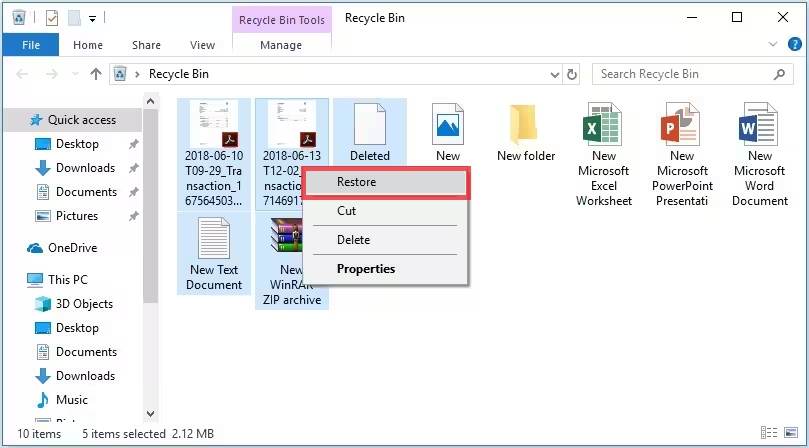
2: Recover Deleted PowerPoint from Temporary Files
- Go to the search or find box and click on it. You should find it in the top-right corner of your computer screen.
- Type ppt*(dot)tmp, press Enter and wait for the search results to appear.
- Right-click the tmp file icon (dot). Don’t forget to check if the file name starts with “ppt.”.
- Rename the found file with a new name. Then change the extension from (dot)tmp to (dot)ppt and press Enter to confirm the change.
- Double-click to open the file you just renamed. It should open in PowerPoint.
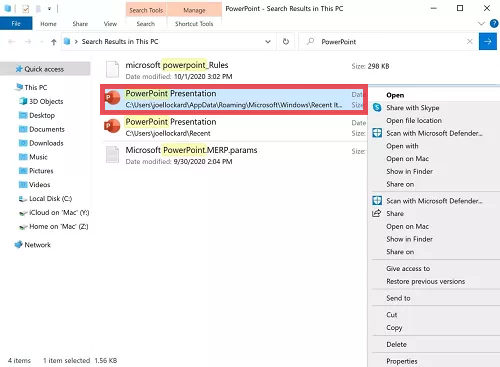
6 Click the “Save As” button to save the PowerPoint file under a new name. Select a suitable save location separate from the original temporary file folder. Finally, click the “Save” button to recover and save the files.
3: Use the built-in Unsaved Presentation Feature
If something goes wrong with your presentation or you forget to save it after making changes, PowerPoint has built-in recovery features that let you quickly restore your presentation. This feature only exists in Office 2010 and later. These PPT files are saved in the recover deleted or unsaved PowerPoint file {Presentations folder}, but you can only use this feature for a limited time. Therefore, you should act quickly if you want to recover your lost PowerPoint presentation.
Step 1: Start your Windows computer.
Step 2: Then click the “File” button in the top left corner. After clicking the “File” button, under the “Open” section, you will find the “Recent” option.
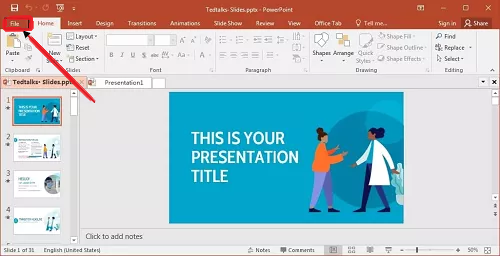
Step 3: Click on the Recover Unsaved Presentation option at the bottom of the page.
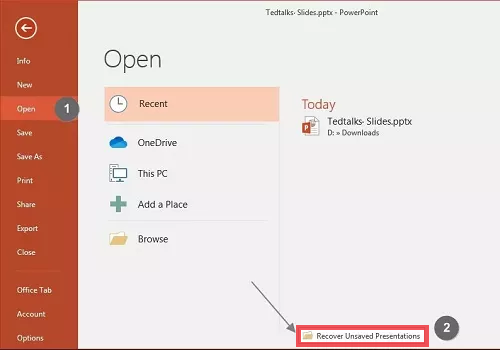
These PowerPoints are saved in the Recover Unsaved Presentations folder for only a short period of time. If you want to recover a lost PowerPoint presentation, you need to act fast!
Attention Note!
There are some important measures that you have to consider while working with the pen drive.
- Take care and ensure that viruses, malware, etc., do not affect your USB drive data. To keep them away, you have to scan the flash drive regularly with an upgraded anti-virus program
- When you make a decision to delete any file or folder from flash drive, think twice before implementing this.
Conclusion Line
There are so many recovery applications present on the web. But we know that you are smart enough to select the most prominent one. As we all know, there is no direct solution to recover permanently deleted PPT files from USB drive. So, using the USB drive recovery tool is the only way to implement the procedure to recover deleted or unsaved PowerPoint files. Thus, in this write-up, we highlight the best recovery software. You can utilize this product without thinking twice.
Related Posts



