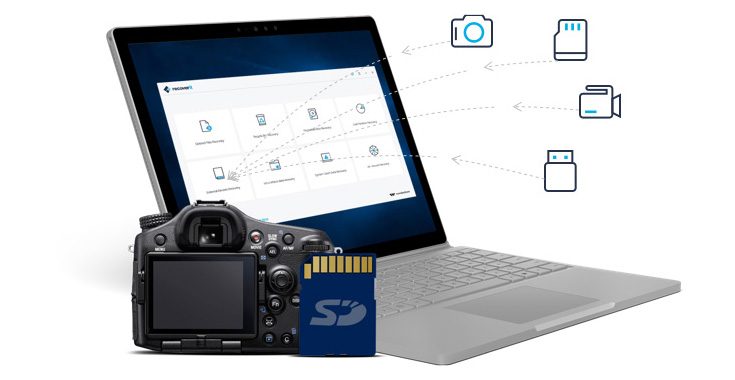How to Recover Documents from USB Drive? Complete Guide
Are you looking for an instant solution to recover documents from USB drive? Kudos! You land at the perfect place. Here, we come up with a solution to the most commonly asked query, like recover deleted documents from flash drive easily, Go through all to find out the smart mode for the same.
Brief Outline
What exactly happens when users lose their important documents without any alert? It can be a nuisance situation for anyone. Mainly, a pen drive is the most commonly used storage device as compared to anyone else. You chose this because of its progressive functionalities. You can store thousands of data files, like photos, videos, music, documents, etc., on a USB drive.
Even though, most of the users used USB drives to back up their crucial data files,. But what if all the documents stored on a flash drive are wiped out? We know this is a grievous situation for anyone. At times, you find an automated solution to retrieve deleted documents from flash drive. Then, we think about this and come up with this post. In this article, we are going to describe the top two methods to solve the problem, like how to recover deleted tally data from pen drive. Let’s get started:
Manual Solution to Recover Documents from USB Drive
Here, we are going to disclose the directions for utilizing a recovery process. Primarily, this free solution is available in two workarounds. Both methods are discussed comprehensively. So, you can execute any method sequentially to recover permanently deleted ppt files from USB drive. Let’s get going:
Workaround 1. Retrieve Documents from a Flash Drive by Using Previous Versions
Follow the below-given instructions to recover deleted documents from flash drive with the help of previous versions of files or folders:
- Right-hit on the folder that contains your lost data. Then, choose the properties option.
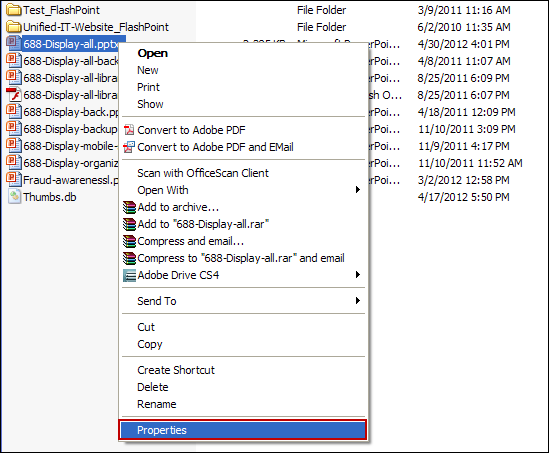
- Then, click on Previous Versions from the upper pane to continue further.
- Finally, users can preview a list of the previous versions of a folder.
- Now, users have to select the file version that they need to recover and hit the Restore button.
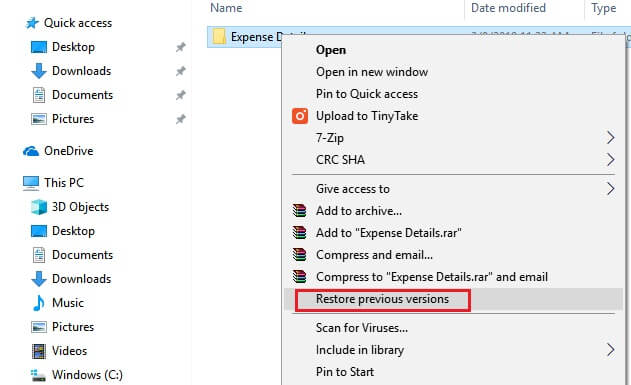
Workaround 2: Recover Documents from Flash Drive by Using CMD
In order, to perform the recovery procedure,. You have to try the CMD utility. To do so, go through the below-outlined steps decently:
- Initially, press the Windows + R keys in Windows 11, 10, 8.1, and 8.
- Here, users have to type CMD and press the Enter key to open the command prompt wizard.
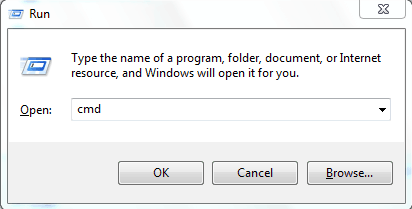
- Finally, write the following command in the Command Prompt wizard, i.e., attrib -h -r -s /s /d *.*, and press Enter, or wait a few minutes till the process completes successfully.

Note: Most people are still ignorant of a fact, i.e., when they commonly delete any documents from flash drive. Then, those document files will be deleted from the flash drive instead of going to the recycle bin. Because when the document file is deleted from an external storage device, it will be permanently wiped from that device. In this state, no manual method can recover deleted documents from flash drive. To do so, an automated or professional utility to recover formatted pen drive data is one way. So, we have mentioned that in the approaching section, let’s continue further.
What If a Manual Solution Fails?
There are multiple people who are struggling with document loss problems from flash drives. But, the prime query that comes to every user’s mind i.e., how to retrieve documents from a flash drive?. So, here, we come up with this USB Data Recovery Software. You can download this tool for any edition of Windows. This application is programmed with significant features that are tested by professionals. Primarily, this amazing tool comes under the top 5 world’s best recovery applications.
However, it is a perfect method to recover corrupted, deleted, formatted or lost documents from all brands of flash drives. Furthermore, the speed of this tool is precise and quick. Finally, it is a secure way to recover data from corrupted pen drive data on Windows without any hindrance. Anyone, whether a geek or non-geek, can utilize this flawless tool by visiting our official page.
How to Recover Documents from USB Drive? Using Software
Simply follow all the steps mentioned below to execute the ultimate recovery process for deleted documents from a flash drive.
1: Primarily, download and run the software on your local system.

2: Now, users can select Scan instead of formatted scan because they need to recover documents from flash drive.

3: This tool has a specific feature, i.e., it emphasizes the deleted files in red color. So, it becomes simple for users to realize which document files are deleted.

4: At last, hit on the Save option to export and store all the retrieved documents from a flash drive at any desired location.

Special Tip!: Once users know that they lost their precious document files from the flash drive,. At first, users have to stop using that existing USB drive instantly. Any data may overwrite the deleted files. And once the data files are overwritten, it becomes hopeless to acquire them.
Concluding Words
If you link up your situation with those who are troubling you with data loss problems,. So, do not waste your precious time. Just read and follow this blog to overcome your problem. Primarily, in this article, we discussed the best method to recover documents from USB drive. But, there is no manual solution that has the capability to give you the expected result. So, it is suggested to go with an alternative approach called USB drive data recovery software. Nevertheless, each method is revealed suitably. Thus, users can choose any one as per their needs.
People Asked Questions
Q1: Does using this USB recovery tool require technical experience?
No, this software has an intuitive user interface. The software GUI is designed in such a way that both technical and non-technical users can use it.
Q2: How long does it take to recover data from a USB drive?
This program will recover data from a flash drive in the shortest possible time. A lot of damaged or lost data can be recovered from USB drives in minutes.
Q3:Can USB data recovery software support multiple file types?
Yes, the full version of the application supports multiple types of files for recovery. You can easily recover all types of files using the USB flash drive recovery tool.
Q4: Is the USB Drive Recovery Tool compatible with the Windows 10 operating system?
Yes of course, this tool is compatible with all Windows OS versions like 11, 10, 8, 7, etc.
Related Posts