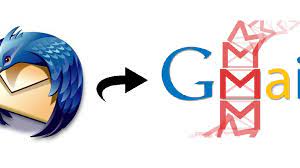How to Import MBOX to Thunderbird? Effective Guide
Summary: Thunderbird is user favorite open-source email client thanks to its flexibility and unlimited number of email formats supported, including MBOX. It is a frequently used file type for saving the emails, especially for those who have used other email applications to export emails. If there is somebody who has an MBOX file and wants to access the emails through applications such as Thunderbird. So, this article will help you as we will talk about the methods to import MBOX to Thunderbird, reasons, and cover different aspects.
Why Do Users Need to Open MBOX in Thunderbird?
There are various scenarios created where users want to import MBOX to Thunderbird with ease. Read the below points to understand the reasons behind it.
- Many email clients use the MBOX format when creating a mailbox export.
- If you import MBOX to Thunderbird, you can then switch mail clients without message loss.
- MBOX is commonly used to store email messages which all contain additional information including the message.
- You can use Thunderbird to load an MBOX and have a quick browse through your old or backed-up mail.
- It is also used to bring back or retrieve your old emails.
- you can export each account to MBOX and import them all into one Thunderbird profile.
- There is good filtering, plugins and security in Thunderbird. Finally you can import an MBOX with an external email present.
- Occasionally, you may have an MBOX file, but not the original application. So adding it in Thunderbird is also convenient to read those mails.
How to Import MBOX to Thunderbird Email Client – Manual Methods
There are four methods to open MBOX in Thunderbird. Let’s follow these steps to have a successful import process.
#1. Using ImportExportTools NG Add-on
The easiest and probably also most reliable way is the free ImportExportTools NG extension. This puts import options inside Thunderbird.
1a. Steps to Install Add-on:
- Launch the Thunderbird application first.
- Navigate to the upper-right corner of the screen.
- Next, select ‘Add-ons and Themes’ from the dropdown menu.
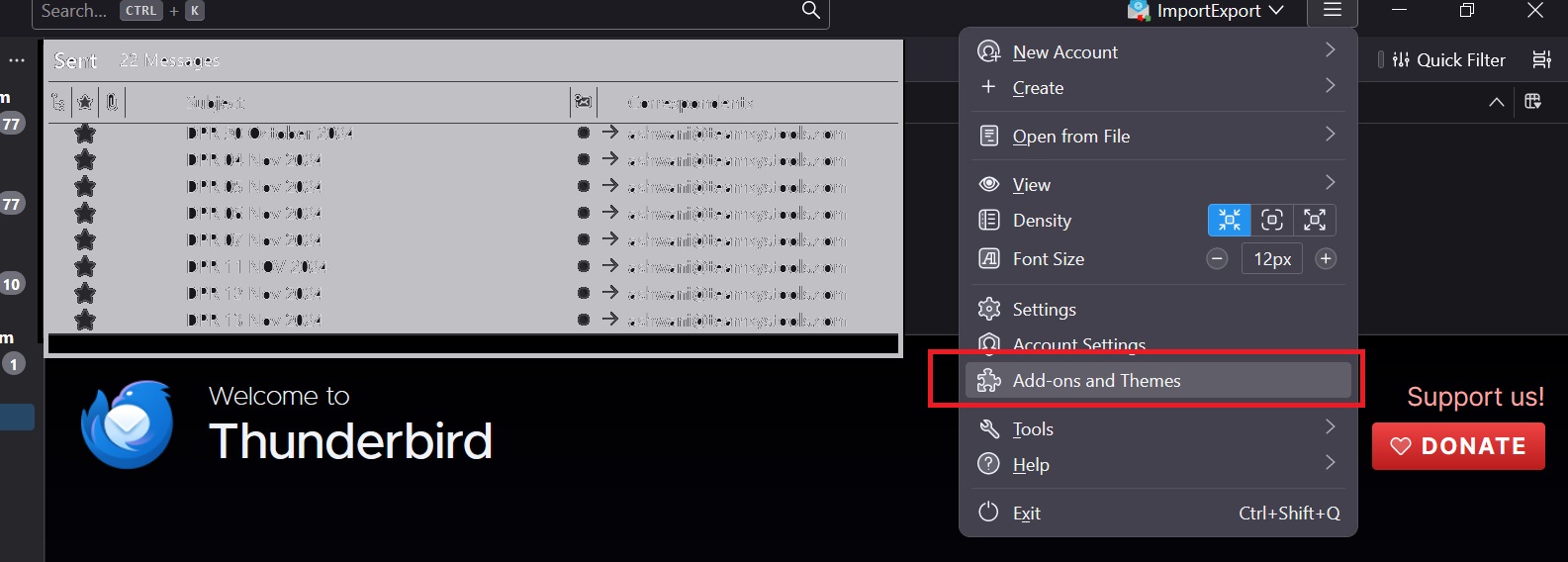
- Now write into the search field ‘ImportExportTools NG‘ and click ‘Add to Thunderbird‘.
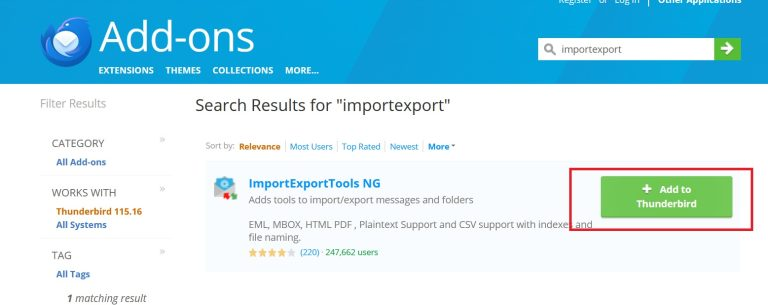
- Once the installation is complete, please close and reopen Thunderbird for the changes to take effect.
1b. Steps to Import the MBOX File:
- When the plug-in is ready for use, simply hover over your local folder in Thunderbird and right-click.
- Select “ImportExportTools NG” and select “Import mbox file“.
- Choose the option “Import directly one or more mbox files” and click on the OK button.
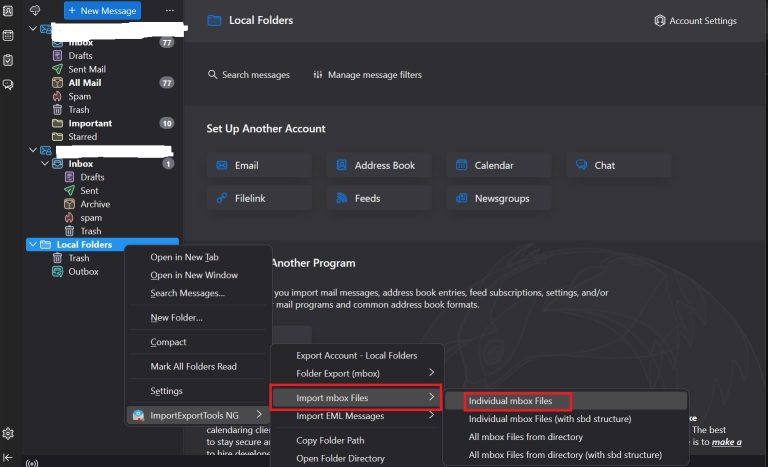
- Locate the MBOX file that you wish to use and click on the open button.
- Thus, the emails stored in the MBOX file will now be imported into your Thunderbird application.
#2. Paste the MBOX into Thunderbird’s Profile Folder
One other manual method is to put the MBOX file in Thunderbird’s profile directly on disk. Here’s how to do it:\
1. Go to Help > More Troubleshooting Information in the Thunderbird Menu.
2. Click the Open button under the Profile Directory heading.
3. This will take you to the folder on your computer where Thunderbird saves data.
4. Close Thunderbird before copying in case there are issues.
5. Go to your profile folder and open the Mail folder (for POP accounts) or ImapMail (IMAP accounts).
6. Then enter the actual account folder which might be there with the name of your email provider or the name of your account.
7. Paste your .mbox file into this folder without changing the extension.
8. You can also rename it if you want the folder to appear under another name in Thunderbird.
9. When Thunderbird reloads, it will show the MBOX file you added as a new folder belonging to the account.
10. Now, you can open it to see the imported emails.
This process effectively tricks Thunderbird into not knowing if the MBOX file is a local folder or server based mailbox.
#3. Add MBOX Files via Gmail/IMAP in Thunderbird
So, in the above, we have discussed two solutions to export MBOX files in local folders/POP3 accounts. You can’t import your MBOX into your IMAP account in Thunderbird directly. So, through this method we share the simple steps to transfer your data from local folders to an IMAP account.
This way you can choose either of the approaches to import MBOX to Thunderbird local folder/POP folder. You can perform the import and move operation as below. Hence, completed!
- We will transfer the data from your local folders into your IMAP account.
- In the left navigator, right click the imported folder and choose Copy to > Your IMAP account > Inbox > Inbox.
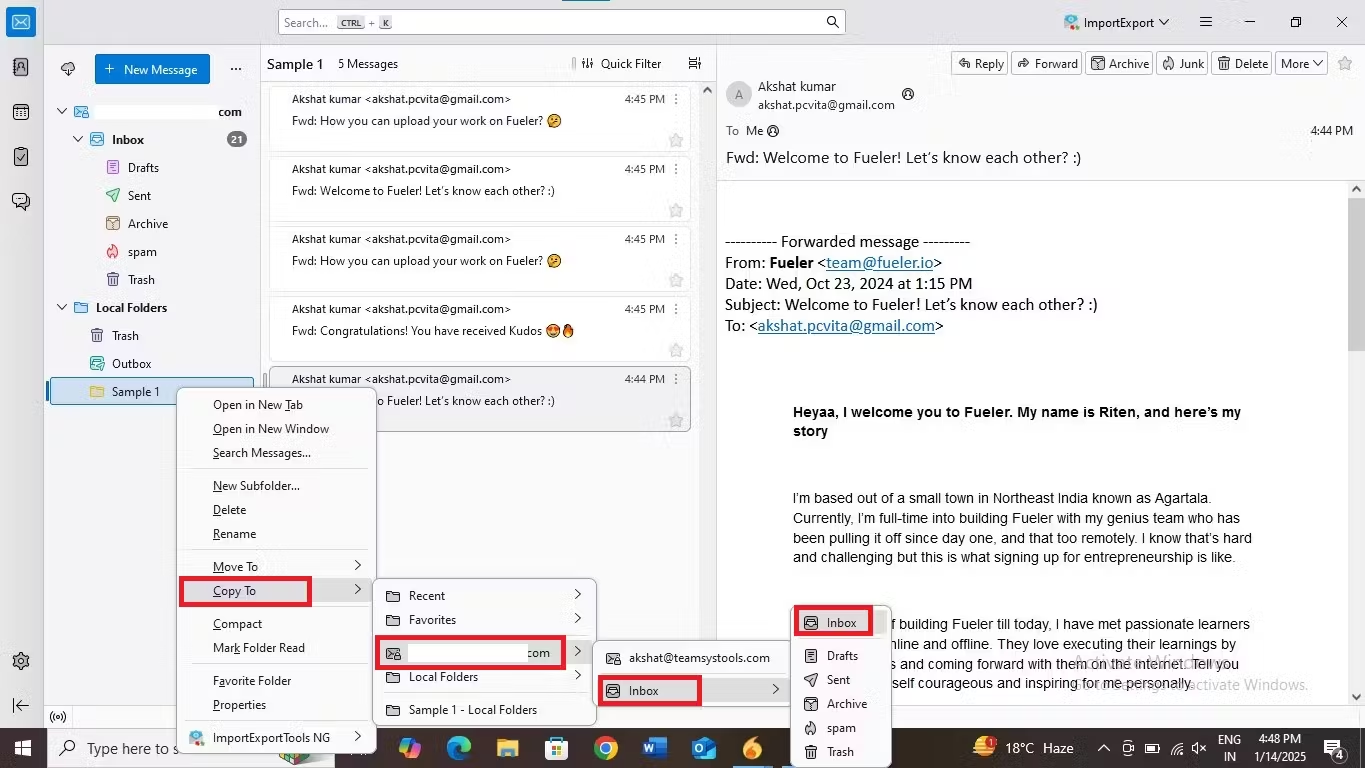
- There you go, you have your MBOX data loaded into your Thunderbird IMAP account.
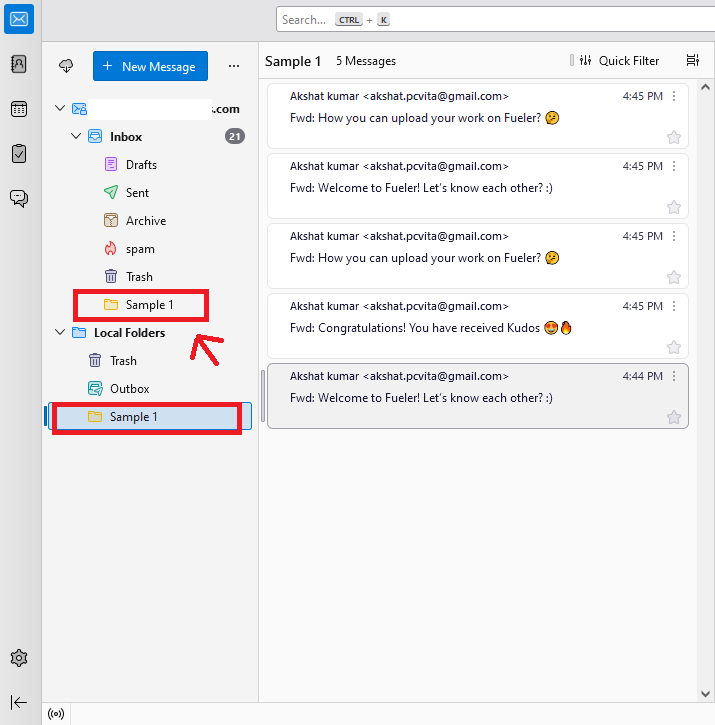
- Do this again, for any amount of folders to bulk copy like this.
Note: Copying your data is so rare that you don’t change your original folder structure during this import process.
Also Read: How to Import Gmail MBOX to Outlook?
Drawbacks of Using Manual Techniques
These are some of the limitations which you might face to import MBOX to Thunderbird using manual solutions.
- When you load big or several MBOX files the step of import may be very slow.
- Thunderbird can get stuck while importing and you have to follow manual steps for every file.
- These manual solutions are overcomplicated and not user-friendly.
- One wrong step such as putting the file in the wrong place, and you can get incomplete imports.
- It is possible that the ImportExportTools NG add-on is not compatible with every version of Thunderbird.
- Import methods also vary in how they preserve the folder structure or message state.
- Like the profile folder work around importing a flat mailbox as a folder and loosing the subfolders.
Remember: Always make a backup of your MBOX files before importing them.
Quickly Import MBOX to Thunderbird – Automated Solution
Users often find it difficult adding MBOX files to Thunderbird. It is because of the technical difficulties associated with this task, especially using the manual methods. If you are dealing with oversized MBOX files or many such files. You can use our professional solution that would be more suited to your situation as it is capable of doing bulk import process and time-saving and will also help to keep all your data safe. So, you can use the SysTools Thunderbird Import Wizard to get your job done.
Follow Simple Steps to Open MBOX in Thunderbird
1. To start with, download the Thunderbird import tool into your system.

2. Next, click on Add File(s) or Add Folder button to add your respective MBOX files.

3. Browse the file whichever you want to import and hit on the Open button.

4. After this step, you will also have the option to Remove if necessary. Following, click on Next button.

Note: To take the MBOX files off from the tool, you can use the remove button to do this one by one.
5. The tool will show all Thunderbird profiles.
- From the drop down list of ‘Profiles‘, click on the MBOX/MBX file which you want to import.
Note: You should have Thunderbird configured with an email account or a local profile. If it is not, you will be asked on screen for setting it up.

6. Select the Email Account you want to import to.
Note: You can’t download your data to an IMAP account. For that, you would choose one of the POP accounts or the Local Folder.
7. If you would like to preserve the folder structure of the files being added. Check the box Maintain Folder Hierarchy.

8. Hit the Import button to start the process to import MBOX to Thunderbird.

9. Now, it will show a success message on the screen after successful import. Click OK.

10. At last, save the Report with all the import process in it.

11. Your imported MBOX files will be in your thunderbird profile.
Conclusion
In this article we have shown you how to import MBOX to Thunderbird using various manual methods. In this way, users can open MBOX files and read the emails in them on Thunderbird. Unfortunately, it comes with certain limitations. So, in that case opt for a professional solution to open MBOX in Thunderbird in bulk. Also, it provides you various options like transferring MBOX to your configured profile & local folders.
Related Posts