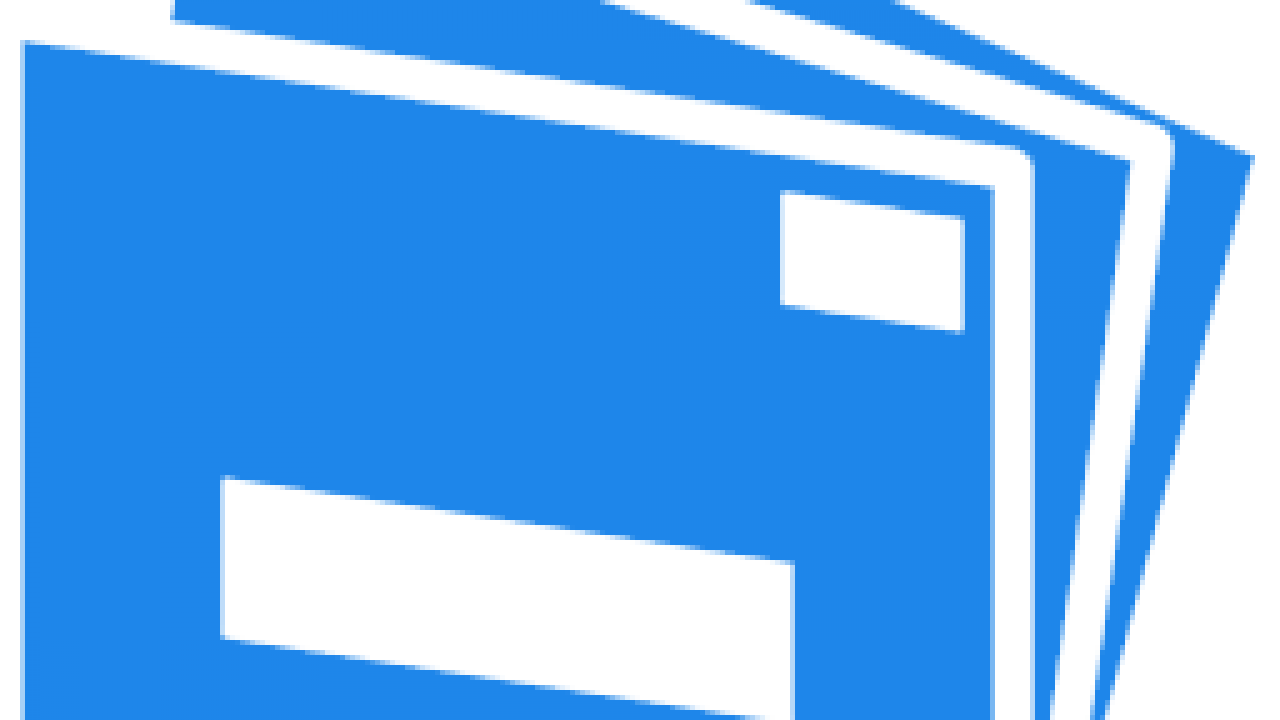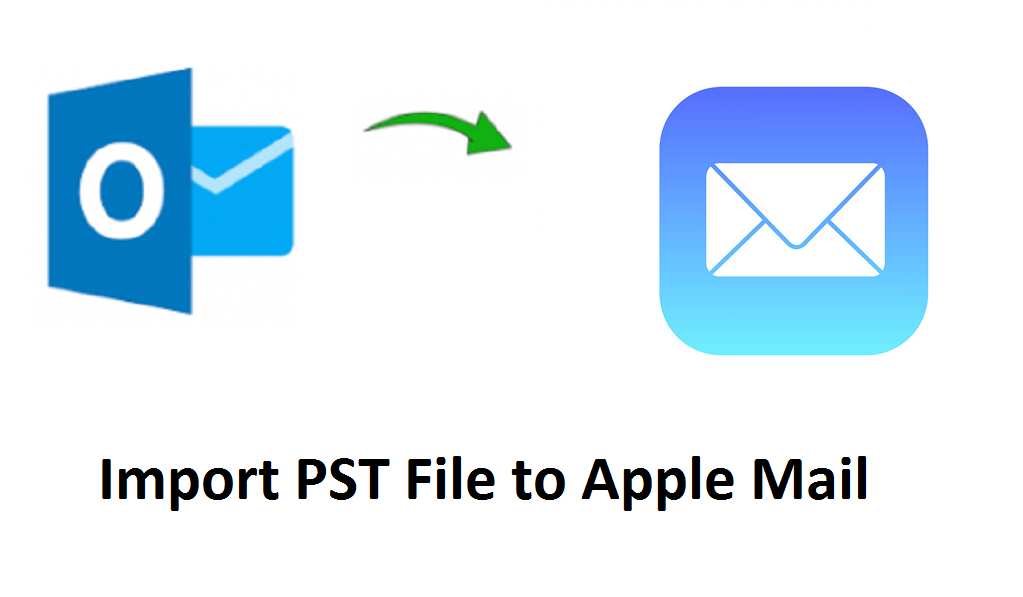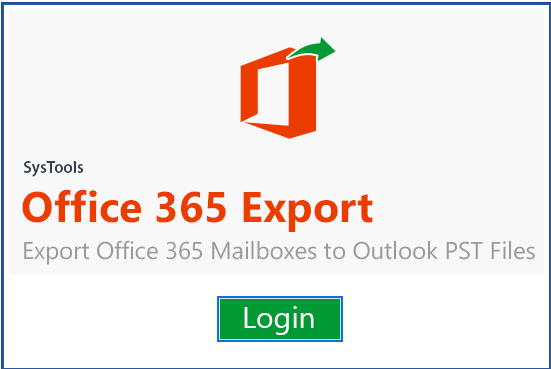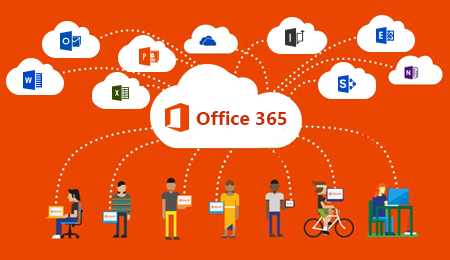How to Import MBOX to Office 365?
These days, every business and end-user is using the cloud because of its amazing features. They are starting migrating from desktop-based email clients to the cloud because on the cloud you can access your account/emails from everywhere and at any time. Cloud also provides regular updates and in addition, it reduces the security risks and minimizes the chances of data loss.
We all know that MBOX is a file format that is used by many email clients such as Mozilla Thunderbird, Eudora, Apple mail and, etc. for emails and archives. However, you can not open MBOX files in Office 365 directly, therefore, you have to import MBOX to Office 365. But, do you know how you can move MBOX to Office 365? In this write-up, we will be discussing the most reliable solution to migrate MBOX to Office 365.
What is the Manual Method to Import MBOX to Office 365?
You can not import MBOX to Office 365 manually because Microsoft does not provide any manual method to migrate MBOX files. But, you may see many manual methods on the internet to import mailbox files but none of them is technically relevant.
Some Manual Method Failed Queries Users Face
Query 1 – “Being a technical analyst, I want to move MBOX files to another secure place because my MBOX file data has become too large and it takes time whenever I want to open an MBOX file. I found few manual ways to solve my query but none of them was helpful. Now, I am more confused about how to import mailbox files. Please suggest the best solution to move MBOX to Office 365″.
Query 2 – “Due to some reason, my MBOX files got corrupted, I want to migrate MBOX to Office 365 but got no best solution on the internet to do so. If there is any solution for this issue then please help me out”.
Demerits of Using Manual Methods to Migrate MBOX to Office 365
1. Data Loss – If you’re performing manual methods that are given on the internet then you might lose your important data of MBOX files.
2. Can not recover corrupted files – When your MBOX files get corrupted by any unknown reasons and you want to import these files to office 365, then you won’t be able to recover your corrupted files in the same earlier form.
3. Large MBOX files – With the daily dealing with other organizations and mailbox users the data file of MBOX becomes enlarged because of receiving daily emails and other data. In this situation, users face problems while opening MBOX files.
4. Unable to load email – As you know, all the mail clients having MBOX files are desktop-based, so many times, you may face trouble while opening MBOX files because of the desktop email client.
The Automatic Solution to Migrate MBOX to Office 365
After observing many troubles, you will search for a sustainable and reliable solution to migrate mailbox files to Office 365. One of the best solutions to your problems is SysTools MBOX to Office 365 Migration Tool. This tool will help you to import MBOX to office 365 from any desktop-based email client easily.
Features of the Utility to Use Import Mailbox Files to Office 365
1. Supports different file formats– This migrator has been designed in such a manner where it supports different file formats such as MBS, MBOX, MBX.
2. Move multiple MBOX files – When you will use this tool, you will be able to move multiple MBOX files to Office 365 at a time.
3. Time-saving – As this tool helps you to migrate multiple MBOX files at a time, you don’t need to do it same process again and again for each MBOX file(s).
4. Maintain MBOX file hierarchy – You always make a hierarchy when it comes to saving the file or folders, so that, your data could be visible and you could access any required data at any time. But, while migrating you may lose your data hierarchy but, you don’t need to worry about it anymore. You will get the exact hierarchy that you made before migration on your desktop-based client.
5. Save the MBOX migration report in CSV – While using this utility, when you start the migration process of the MBOX file to Office 365, this will automatically save the report of the migration process of everything. You can save this report after migration in CSV file format for your future reference.
6. Transfer selective MBOX files – If you want to import only a few MBOX files to Office 365 then this software will be helpful. By using this software, you can easily import selective file(s)/folders without any data loss.
Step by Step Guide to Use the Migrator to Import MBOX
Download and Install the Utility on your computer and follow the given steps –
1. Select Add File or Add Folder to import MBOX to Office 365 and then tap the Next button
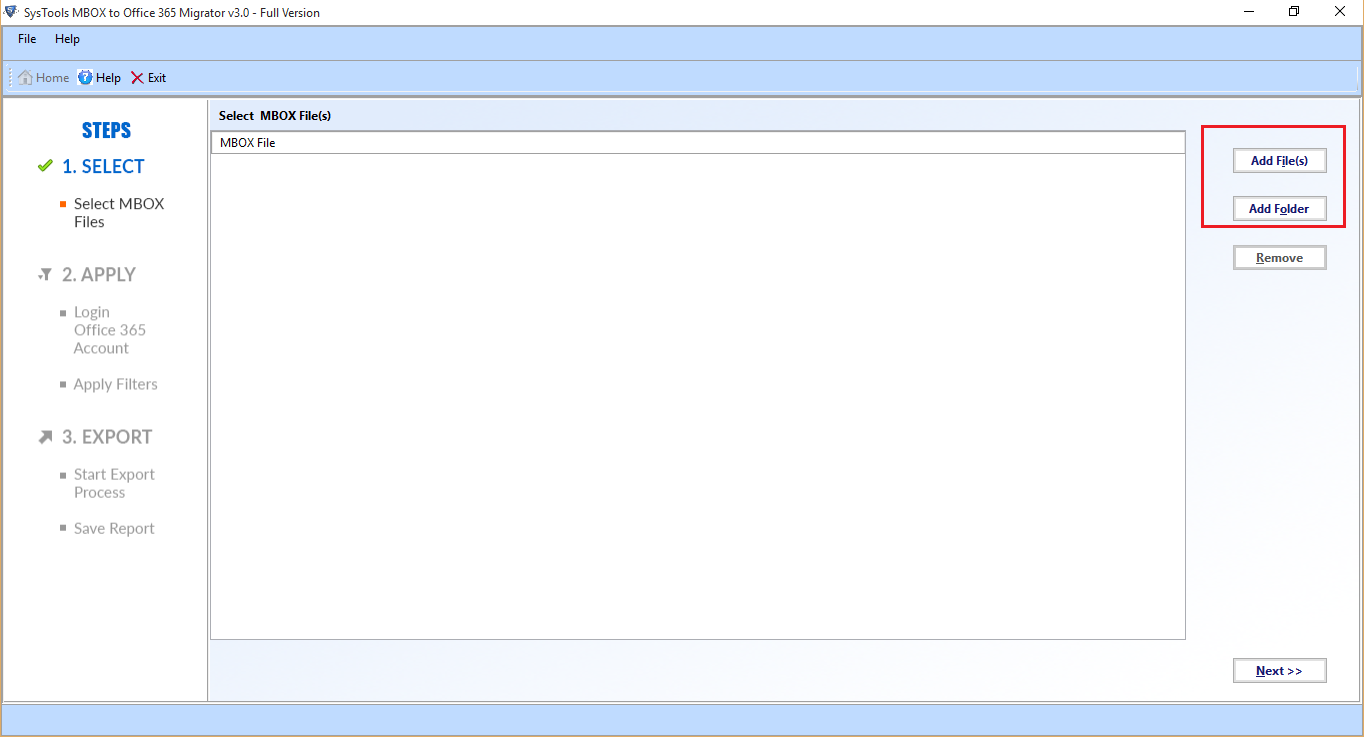
2. Now, select Office 365 option to migrate the MBOX file to Office 365
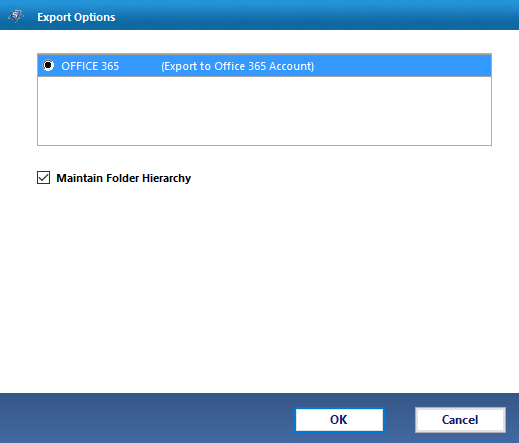
3. At last, choose With or Without Impersonation option and then tap the Export button.
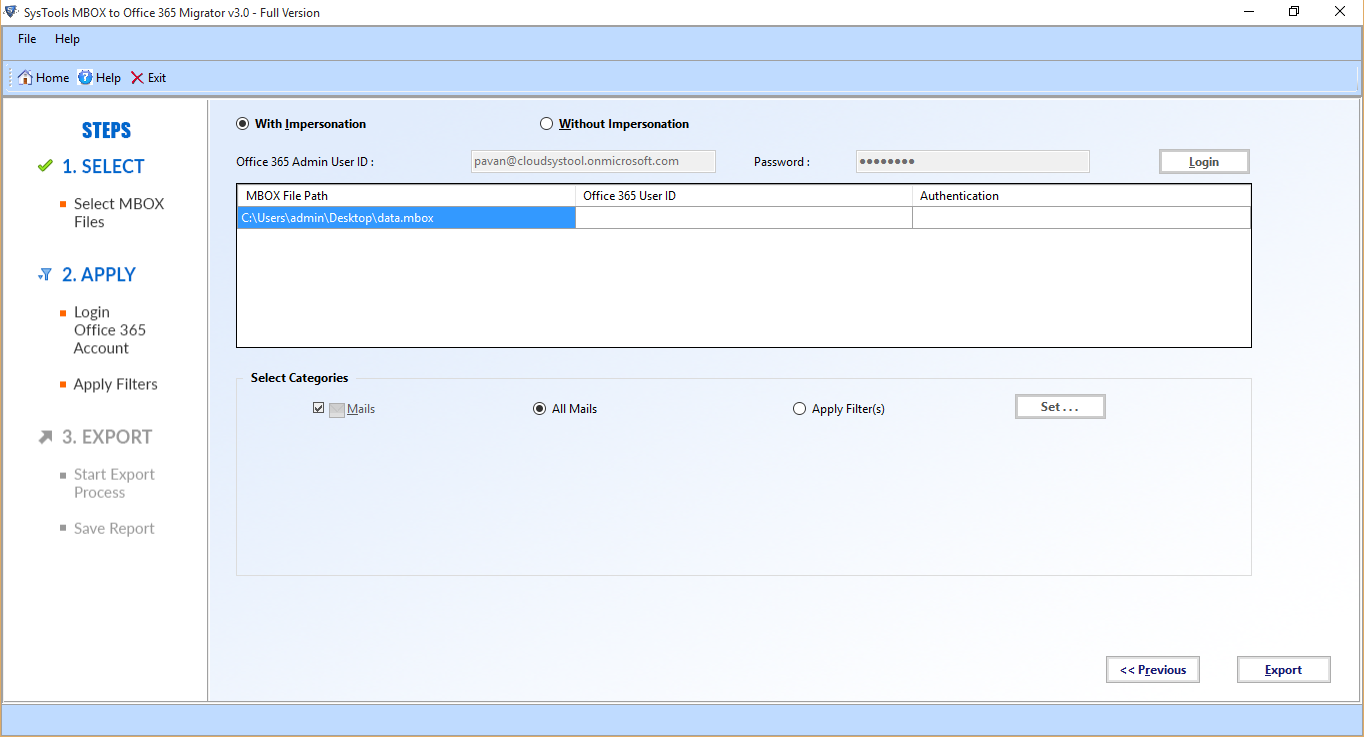
Conclusion
In this write-up, we have discussed how to import MBOX to Office 365. As there is no manual way to migrate mailbox files, therefore, you will need a reliable tool to import your important MBOX files/folders without any data loss. The best solution to your problem is SysTools Software through which you can import all the MBOX file(s) easily that too along with the attachments. In addition, you can convert your MBOX file into different file formats.
Related Posts