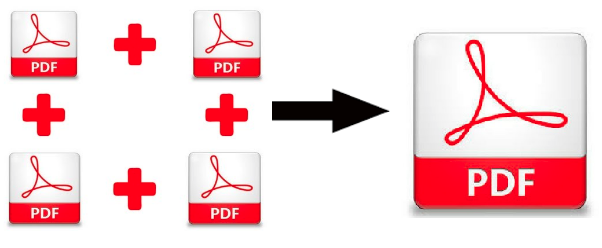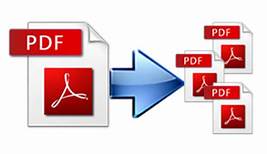Swiftly Extract Specific Text From PDF Using The Tool
So, you have come across a PDF document and want to save some important information found in that PDF. Well, you can easily extract specific text from PDF files. Let me show you how!
You can extract text from a particular PDF page or a certain PDF page range using SysTools PDF Text Extractor Tool for Windows & Mac.
The tool provides 5 options to apply page settings:
- All Pages
- Even Pages (extract from all even-numbered pages)
- Odd Pages (extract from all odd-numbered pages)
- Page Ranges (you can provide the range here eg. 4 – 10)
- Page Numbers

All these options are self-explanatory. This way you can extract specific text from PDF by mentioning the specific page of the PDF file.
Now, let us see how can we extract text from PDF.
How to Extract Specific Text From PDF Using Automated Tool
You can download the free edition of the software here:
Note: The resultant text file will have a “SysTools” watermark and the tool will process 5 PDF files. To avoid the watermark and unlimited processing, kindly get the full version here:
Purchase Now
Steps to Extract Text From a Specific Page/ Pages of PDF
1. Launch SysTools Extractor For PDF in your system.
2. Press the “Add File(s)” and “Add Folder(s)” button to browse PDF files present in your system.
3. Click on the “Change” button to give the destination path to save resultant text files. By default the tool will save your file on the desktop. After this click on “Next”.
Note: If PDF files have restrictions, NO NEED to provide a permission password. However, if you have a document open password or user password, you need to provide the passcodes.
4. PDF Text Extractor can extract, Attachments, Images, and Text. To extract text from PDF files you need to select the “Text” option.
5. Under the Text option, you will be asked for two settings:
- Apply Text Settings: You can tick boxes to maintain formatting or page number. You can select both.
- Apply Page Settings: If you want to extract text from a specific page of pdf, select the page option from which you want to take out the text.
6. After providing all the desired settings click on the “Extract” button.
Extract Various Components From PDF With Single Tool
When it comes to extracting elements from PDF, SysTools Extractor stands out due to its various unprecedented functions. With this single tool, you can extract not only text but attachments and images as well.
Let us study its various functionalities
1. It is a Powerful application because it can process multiple PDF files at once hence provide a faster and easy extracting process.
2. Attachments like a word document, any text file, XLS sheets, PPT, audios, and video files can easily be extracted.
3. It can extract specific attachment(s) according to File Type and Size.
4. Take out embedded images from the PDF file. (images can be of any type including 3D models)
5. Can convert extracted images into PDF file format.
6. Provides 5 types of page settings according to which you can extract text and images from the specific pages only.
7. Supports restricted PDFs (owner-level PDF security).
8. Extract videos and other multimedia files from PDF.
9. Available for Windows and Mac.
Conclusion
This is the best tool to extract specific text from PDF. Along with text, you can extract embedded images and attachments. Various page settings and attachment settings options are given to filter out extraction so that you only extract what you want. You can try the free edition of the tool that is available or both Windows and Mac operating systems. (free version has some limitation, convert it into its full version with a license key.)
Related Posts