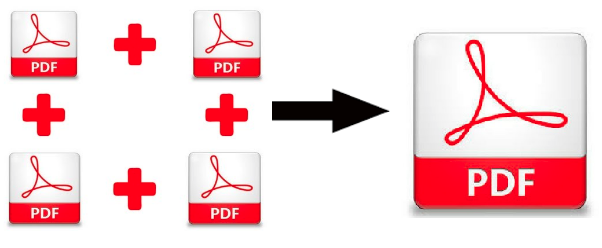Know How to Break PDF File Into Smaller Files
Want to break PDF file into smaller files, but don’t know how to do that? Then don’t worry because you are on the correct page. Here, we have discussed different approaches that will let you know how to break a pdf file into smaller parts. So, without any ado let’s start!
PDF file or Portable Document Format is developed by Adobe that enables users to capture the native appearance of the file. It is a useful file format because it allows the document to be viewed and printed the same way on any device. These files are capable of storing several pages. But, problems arise when a user wants to share only a few pages rather than the whole PDF file. In such cases, you are required to break a PDF file into multiple files. Therefore, in this blog, we have discussed both the manual as well as automated approaches for the same.
Why Would Anyone Want to break a PDF file?
There may be several reasons for a user to break PDF file into smaller files. Here we have mentioned some main reasons responsible for such division:
- Difficult to deal with large PDF files as they consume a lot of time to upload, open and share.
- It is difficult to find a specific page from numerous pages. So it is are required to divide the PDF files.
- Once the file is break you do not need to share the entire document as now only the specific page can be shared easily.
- Small PDF files are easy to handle and deal with.
Now let’s discuss methods to break a PDF file in the upcoming section of the blog:-
Know-How to Break PDF File Into Smaller Files
Follow the below-written steps carefully to divide the PDF files into several PDF files:
- First, open Adobe Acrobat Pro DC on your computer or PC.
- Now, go to the view option and then click on Tools>> organize pages >> Open button.
- From the top of the screen, click the split option. Here, you can select the page range as even, odd, landscape pages, portrait pages, and all pages. Or you can break by the number of pages, file size, or by top-level bookmarks.
- Number of pages: Choose the number of pages you need per break.
- File size: choose the maximum size of the file.
- Top-level bookmarks: Break file based on the bookmark that user placed in their file.
- Select the required option and click on the Split button.
Note: To Break a PDF file, users need to have the full version of Adobe Acrobat Pro DC. But it an expensive application, so many users cannot afford it. hence, it is recommended to use a professional solution to perform this task.
For Windows Users
For MAC Users
Automated Approach to Break a PDF File into Smaller Parts
If you find any difficulty or you don’t have the full version of Adobe Acrobat Pro then you can break pdf files using any automated such as SysTools PDF Splitter Tool. This tool is the most reliable and perfect way to break a PDF file according to the range, page numbers, odd-even, size, each page, etc. Using this utility one can even divide the password-protected PDF files also.
Some amazing features of the tool to break PDF into smaller files as below:
- Break file in a completely secure environment without any data loss or data manipulation
- No size limitations to divide PDF files.
- Allow to split PDF into multiple files in 6 possible ways
- It also serves you with the option to extract PDF files on the basis of the number of pages, size, range, pages, odd-even pages.
- Provide option to combine PDF documents into one.
Now, let’s see how we can work with this tool to Break PDF File Into Smaller Files:-
- First, Launch the tool on your system and & select the Split option.

2. Then, add the PDF files using Add file(s) or Add folder option and hit on the Next button.
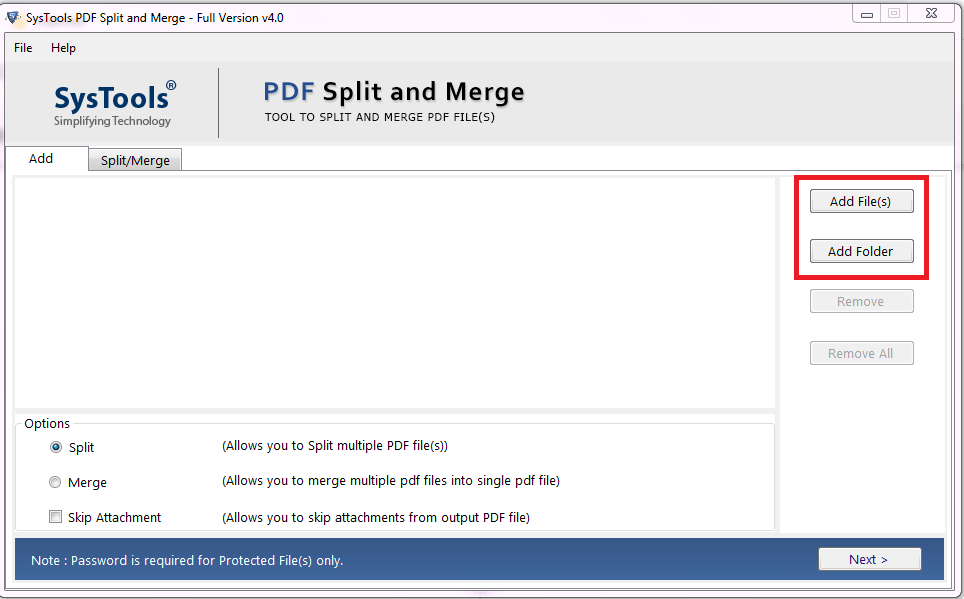
3. Choose the split option as per your requirement.
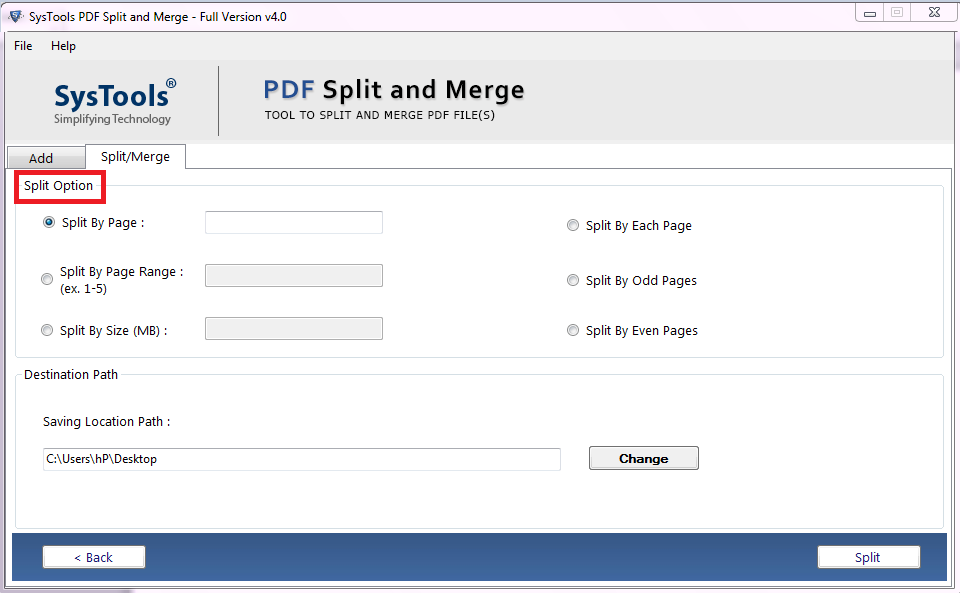
4. Click on the Change button and choose the destination path.
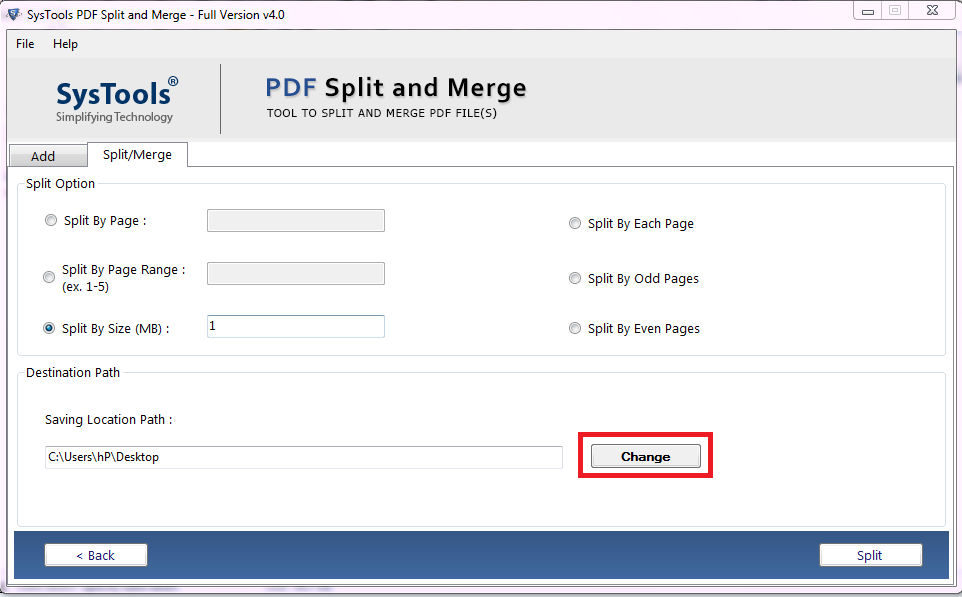
5. Finally, click on the Split button to begin the process.
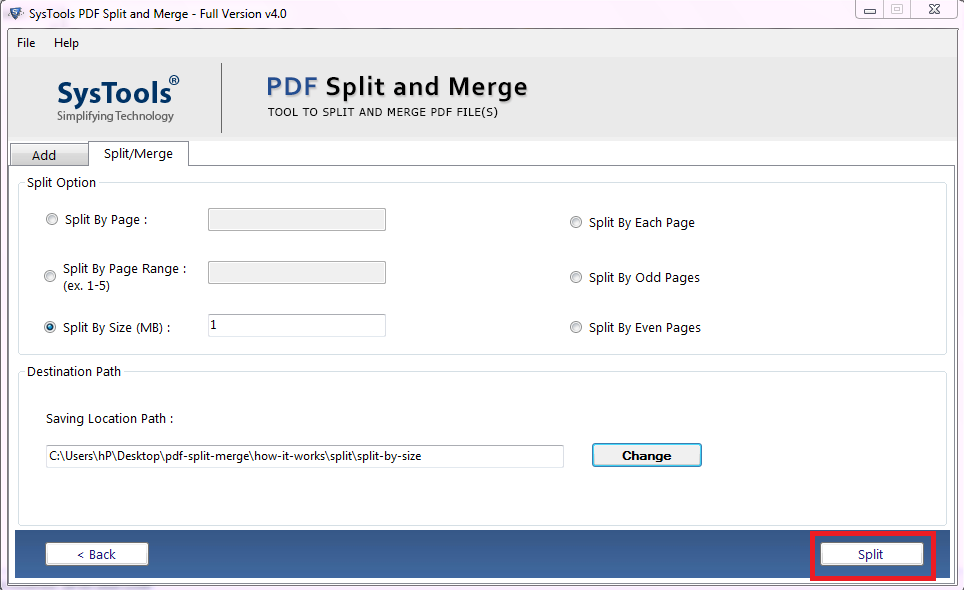
Wrapping up
There are many users who face issues while handling a large-sized PDF file. Therefore, they decide to break PDF file into smaller files. In this blog, we have mentioned simple and effective methods using which one can easily break a pdf file into smaller parts in a hassle-free manner.
Frequently Asked Questions
How to split a PDF file into pages?
By using the “split PDF by each page” option of the utility. One can easily divide a document into individual pages.
Are there any formatting issues after splitting the file?
No, there won’t be any alteration or formatting issues with the resultant PDF files.
Can I use this PDF Splitter tool on Windows 10 OS?
Yes, It supports Windows OS 10 and all the below versions.
Related Posts