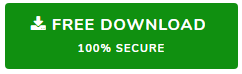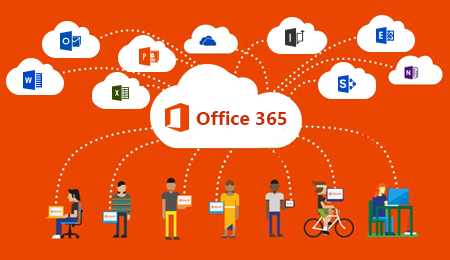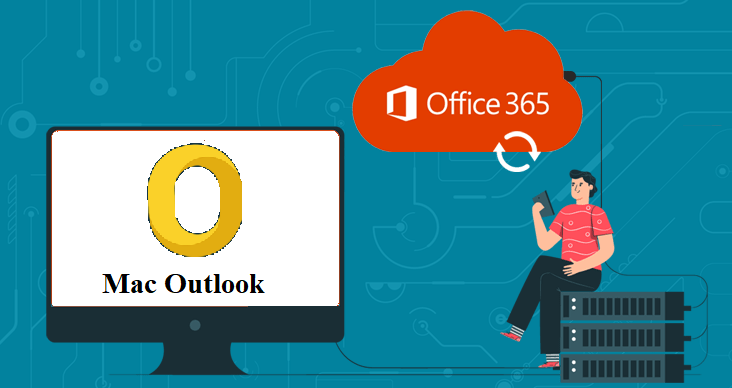Best Ways Export Office 365 Archive Mailbox to PST
Looking for a way to export Office 365 archive mailbox to PST? If Yes, then you are in the right place.
Most of the organization enables an archive mailbox option from the exchange Admin center when normal Office 365 mailboxes are full. By enabling an archive mailbox for its users, Microsoft will add additional storage when the initial storage quota of uses is reached.
Users can also access these archive mailboxes data using Outlook and Outlook Web App. The archive mailbox will store all the old messages (generally 2-year-old).
But the problem is the archive mailbox is not of unlimited size so there is a huge need for exporting Office 365 archive mailbox to PST. In this blog, we will guide you with simple methods to backup your archive mailbox without any hassle.
Methods to Export Office 365 Archive Mailbox to PST
Although Microsoft provides eDiscovery method to export Office 365 mailbox, the method cannot export Office 365 archive mailbox to PST for each user. There are only two methods for exporting archive mailboxes, that are:
- First, using MS Outlook Application
- By using Automated tool, which has the functionality to export archive mailboxes
Method #1: Export Archive Mailboxes to PST from Office 365 Account, Manually
1. Open MS Outlook application on your Machine and Go to File
2. Click on Open, click on Add Account option & fill the details of Office 365 account.
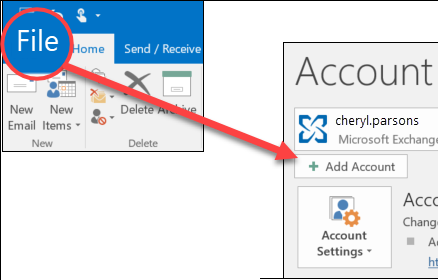
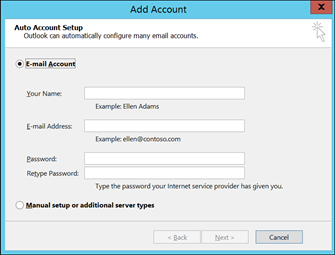
Caution: Synchronizing Office 365 account with MS Outlook can take hours/days, depeding upon the emails it contains and internet connection speed.
Mistakely deletion of emails from MS Outlook will permanently delete from Office 365 account also.
3. Go to File again, and then Open >> Import/Export option.
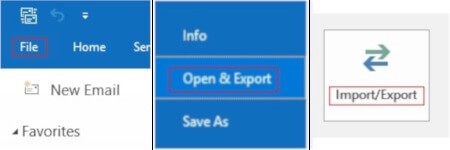
4. From Import/Export wizard, choose “export to a file” and Next
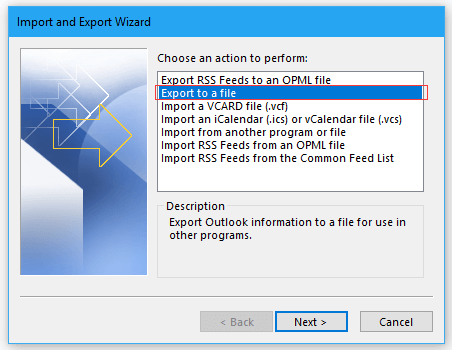
5. Now from export window, select “Outlook data file (.pst)” option >> Next
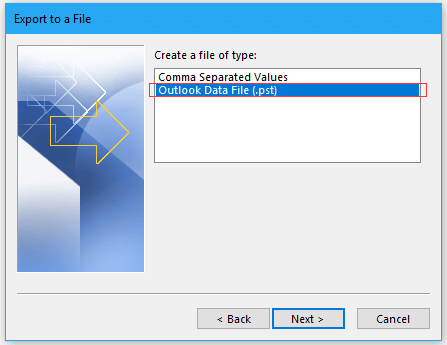
6. Select the Archive Mailbox from Office 365 account and Next.
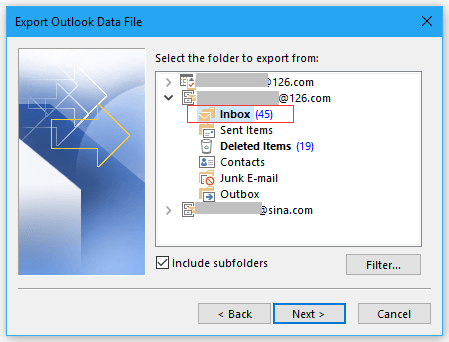
7. Browse the Destination location for the exported data and click on Finish.
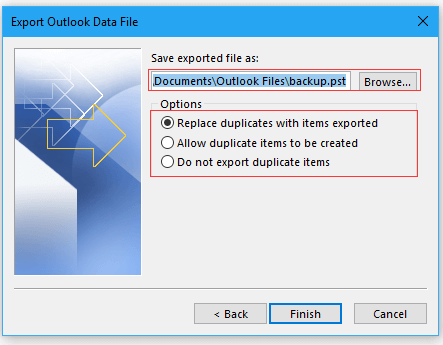
This operation needs to be done for all the user account whose data need to be exported from Office 365 account. This method is best suited for users who have no time limitations and want to export Office 365 archive mailbox to PST for a few user’s accounts only.
Method #2: Export PST From Office 365 Archive Mailbox, Using Professional Tool
Now, if you don’t want to waste your time in the export process of archive mailboxes, then you can use automated tools with an archive mailbox export feature. The best-automated tool for such purpose is SysTools Office 365 Export tool. While exporting archive mailbox data, the software provides multiple filter options for selective data export.
Features of Automate Tool
1. Export Office 365 In-Place Archive Mailbox to PST – This software allows you to export Office 365 archive mailbox/in-place archive email in multiple file formats (PST, EML and MSG). Users can also use the date filter option to retrieve emails based on a specific date range.
2. Fetch All Office 365 Mailboxes – A cool feature of this tool is that it automatically obtains all existing mailboxes immediately after verifying the Office 365 account, including the Admin mailbox in the software panel.
3. Retain All Properties – The software retains all items associated with emails while exporting emails from Office 365 to PST, improving reliability. Keep email attachments, internet headers, formats, date and time, CC, BCC, hyperlinks intact. In addition, the read or unread status of the message is retained after exporting archive Office 365 mailbox to PST.
Steps to Export Office 365 Archive mailbox to PST are:
1. Download the tool from above link and launch it.
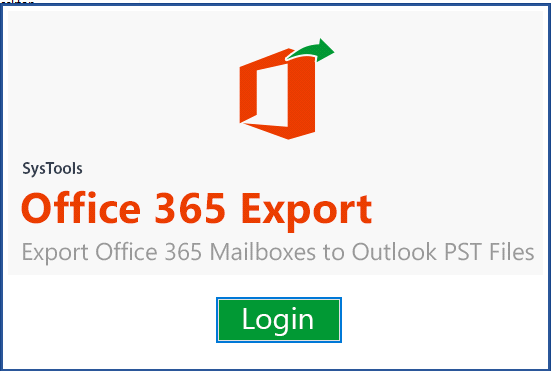
2. Choose the login as ‘Is Admin’, if you wish to export multiple users database.
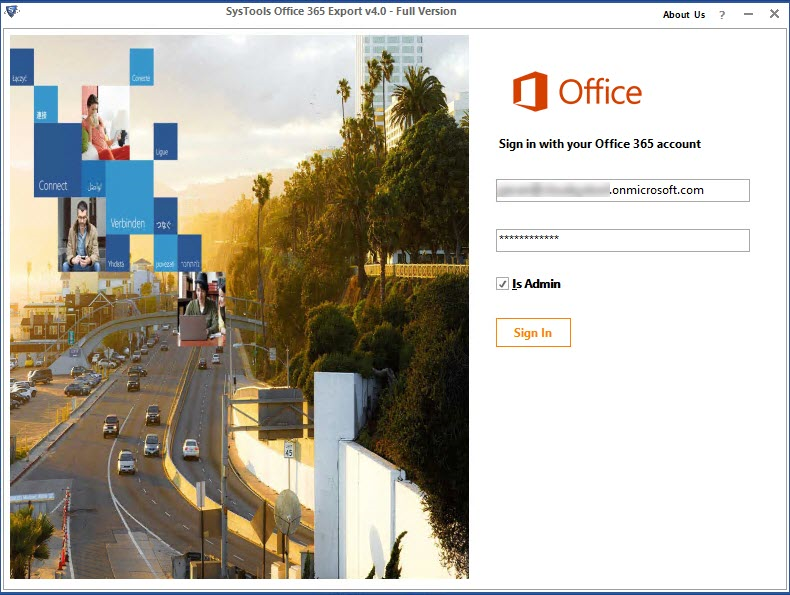
3. Select the user account whose archive mailboxes need to export.
4. Choose the email format as PST and selected category as “Archive mailboxes”.
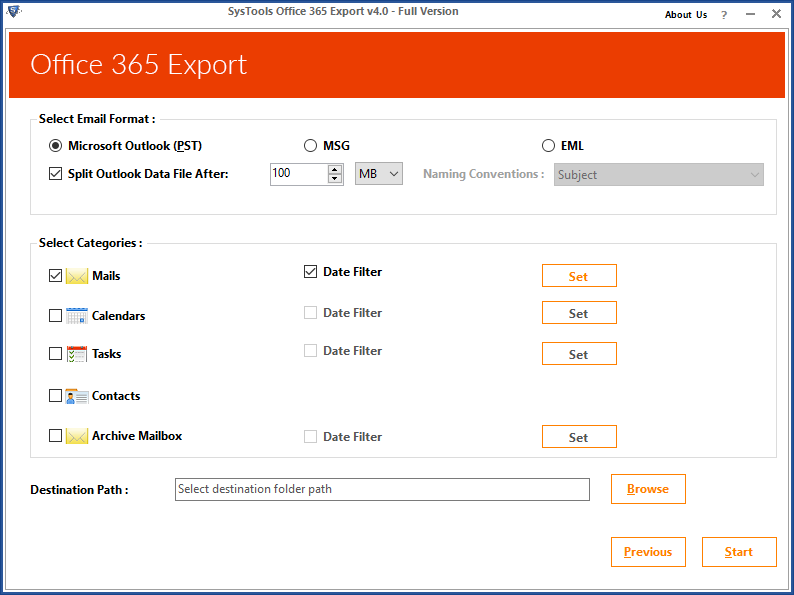
5. Browse the destination location for the exported file. After that click on the Start button to start the export process.
Conclusion
In this blog, we have explained the top two solutions to export office 365 archive mailbox to PST for multiple users without any hassle. Both methods are simple and easy to implement. You can try the free demo version of the automated tool first, it will export 100 emails and 25 other items from archive mailboxes.
Related Posts