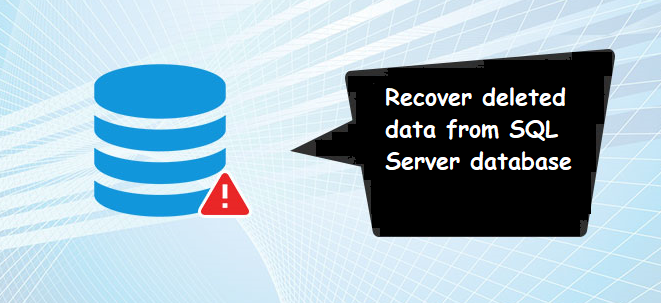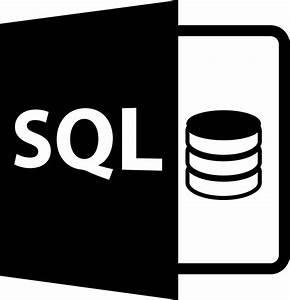Learn How to Retrieve Deleted Data From a Table in SQL Server
MS SQL Server is one of the most prevalent database applications around the globe. Organizations are more likely to use SQL Server for storing and accessing their precious data in an organized manner. However, there are some situations in which a user accidentally deletes data from tables and wants to recover deleted data in SQL server without any loss. If a recent backup is available then, it will be really easy for a user to restore the deleted table data. Now the question arises what to do to retrieve deleted data from a table in SQL server if database backup is not available or gets corrupt due to any reason?
If you are also one of those users who are finding a solution to recover deleted data in SQL server without backup? Then this is the correct place for you. Here you will learn different methods for recovering lost or deleted database objects from SQL Server 2019, 2017, 2016, 2014, 2012, 2008, 2005, 2000. Go through the complete article and choose whatever option works best for you. But before that, understand the major reasons for the data loss in MS SQL Server.
Also Read: How to Copy Multiple Tables From One Database to Another?
Root Causes Behind SQL Server Data Loss
- Damaged SQL Server database files (.mdf/.ndf)
- Corrupted file system
- Virus or malware infection
- Human error
- Problem with the hard disk
- Sudden power failure
- Abrupt system shutdown
How to Retrieve Deleted Data from a Table in SQL Server Using Backup
Follow the given steps carefully in order to recover deleted data in SQL Server from the backup file (.bak file) file:
Step 1. Run SQL Server Management Studio (SSMS) on your computer. Search for the desired database under object explorer and right-click on it. Afterward, select the Restore Database option from the drop-down menu that appears on the screen.
Step 2. Check the Device radio button and then hit the browse button (…) to add the database backup file.
Step 3. Now, set the backup media type as File and then click on the Add button to proceed further.
Step 4. Select the database backup file from which you want to restore the data and press the OK button.
That’s it, your database is restored successfully, a confirmation message will arrive simply hit the OK button.
Expert Solution to Retrieve Deleted Data from a Table in SQL Server (100% effective)
If you want to recover deleted data from SQL Server table without using backup, then you need to use an efficient SQL Recovery Tool. The tool will make the recovery process very simple and effortless. With this tool, users can easily recover deleted, corrupted, or damaged database objects and table data in few simple clicks. Moreover, it has the capability to recover the permanently deleted database component without any data loss. This utility has a simple graphical user interface that a complete novice or non-tech user can easily retrieve deleted data from a table in SQL Server without any prior technical knowledge. Additionally, the tool works on all the versions of Windows OS (32-bit and 64-bit).
Let’s explore the working of the tool
Step 1. Download and run this proficient utility on your Windows system. Add the database MDF file into the software by using the Open button.
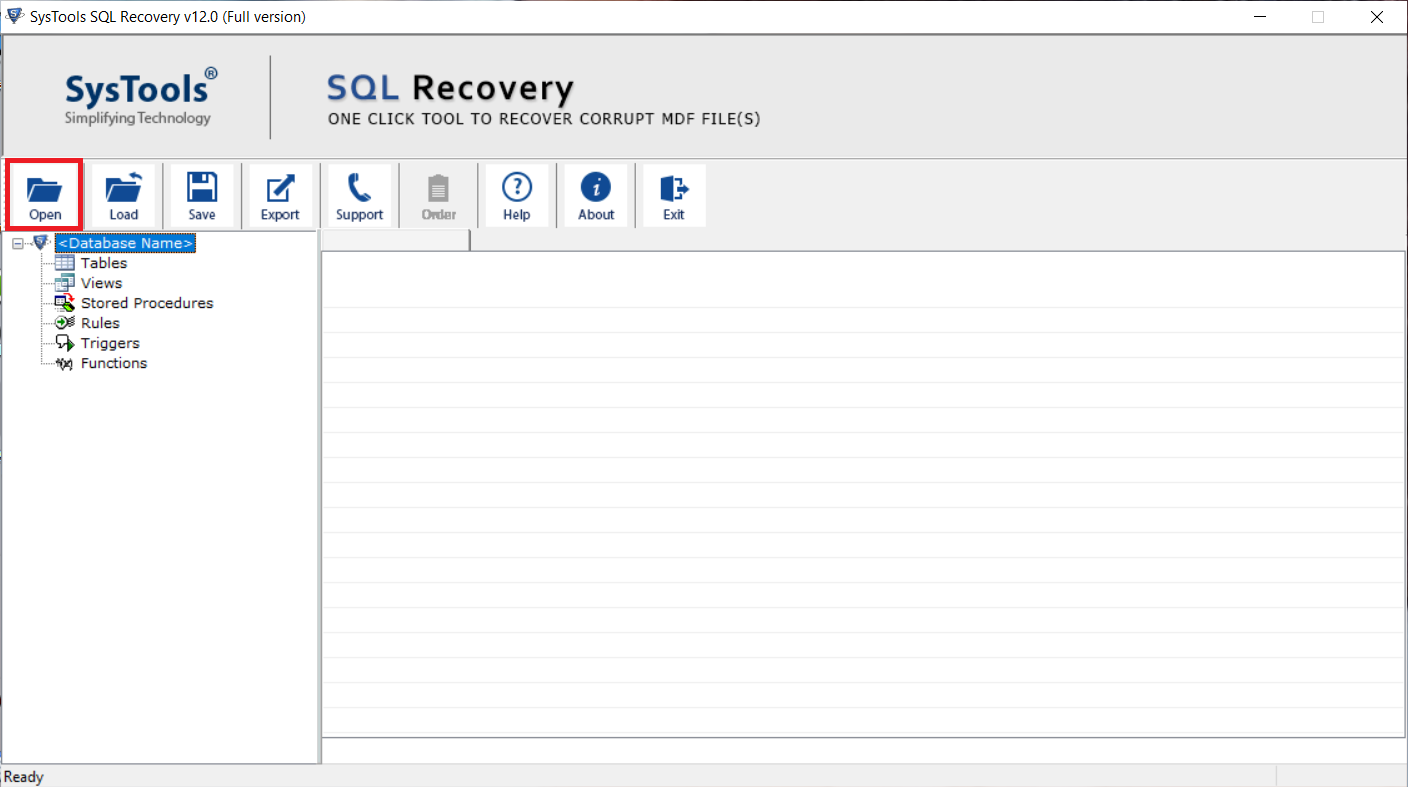
Step 2. Choose Advance scanning mode to recover deleted data. Afterward, select the Server version of your database file and Must check the checkbox related to Recover Deleted Objects to Retrieve Deleted Data From a Table in SQL Server.
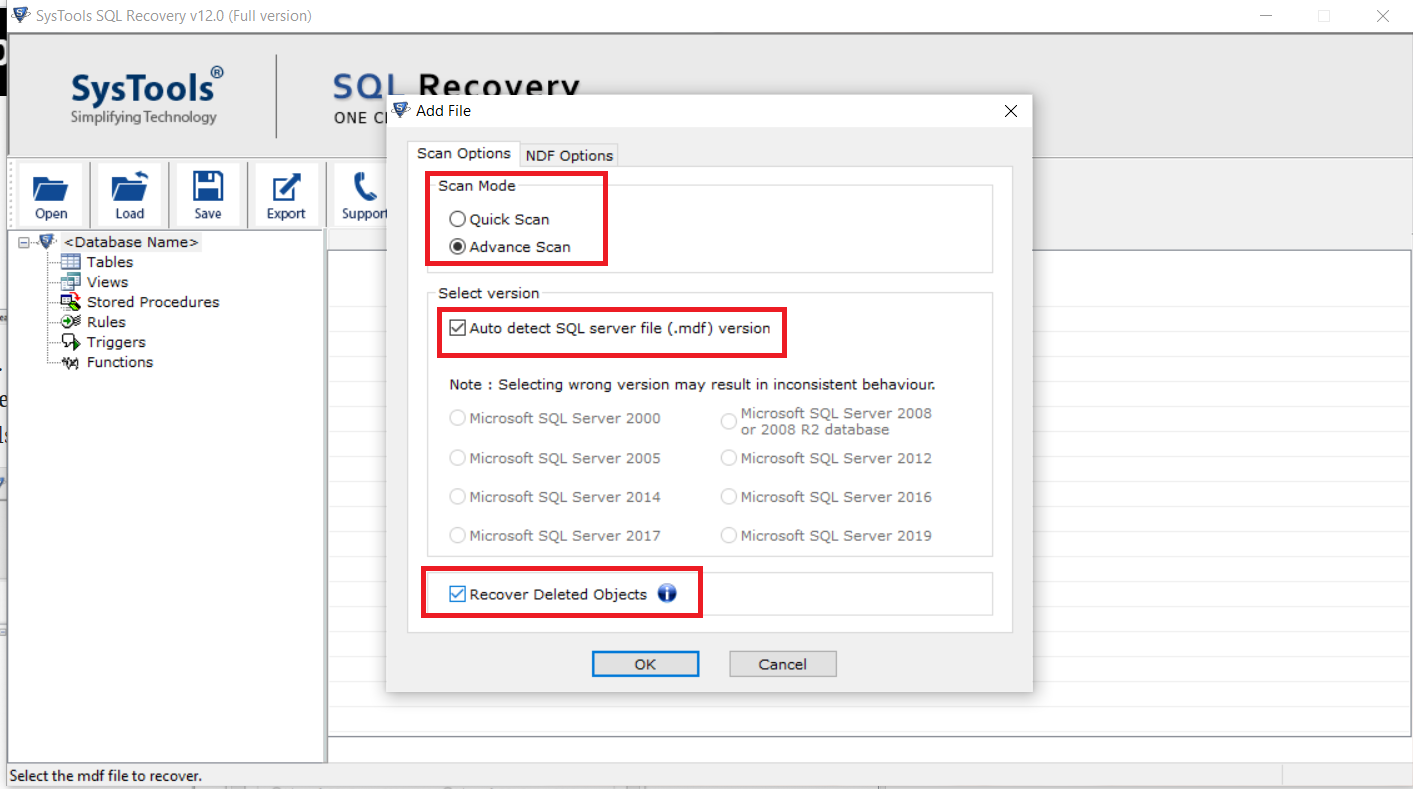
Step 3. The tool provides the preview of the recovered data (all the deleted data items are shown in the red color) and clicks the Export button.
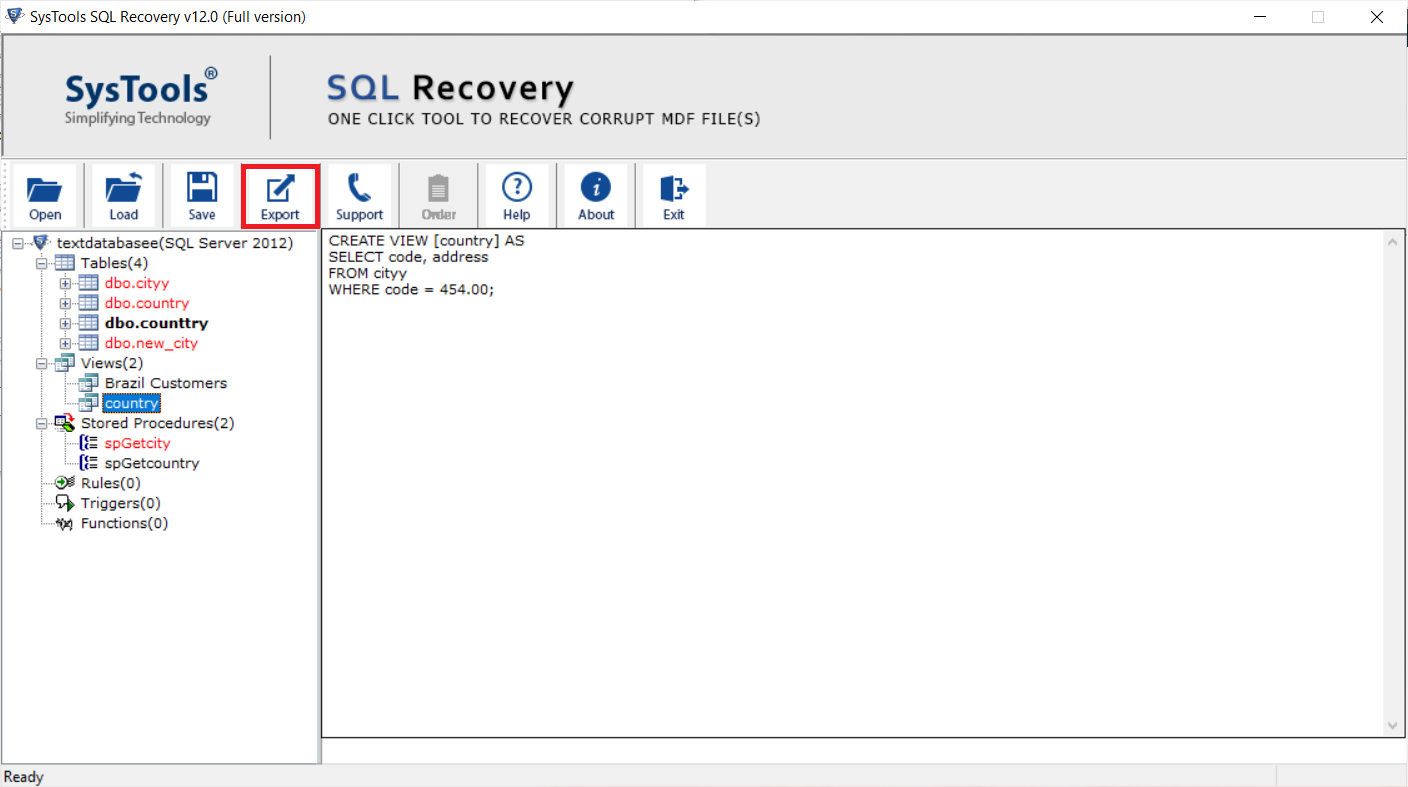
Step 4. Now, the tool offers different export options – SQL Server database, SQL compatible scripts, or CSV file format. Choose the desired export option and enter the details accordingly. At last, click the Export button to begin the final process.
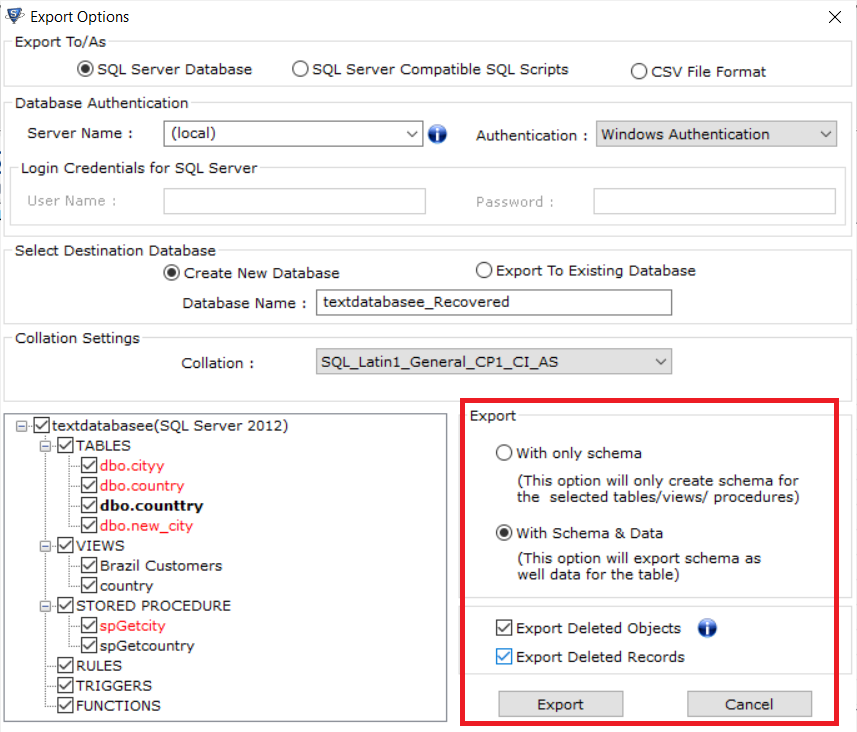
Why Choose this Tool?
- Recovers table data from both MDF & NDF Database Files of all versions of SQL Server.
- Recover deleted tables, table records, rules, triggers, stored procedures, functions, indexes easily or without losing a bit of data.
- Users can export the recovered database component into a live SQL Server Database, as SQL Scripts, or into CSV file format.
- The tool provides a preview of the recovered data of the MDF file, deleted items will be shown in red color.
- Allow users to export complete or selective data from MDF files.
Also Read: How to Export Data From SQL Server to SQL File?
Conclusion
In this article, we have explained the two most widely used practices to retrieve deleted data from a table in SQL Server. As per the user’s requirement, they can use any of the mentioned methods to recover deleted data in SQL server. But in case you do not have a valid backup file, then you cannot opt for the manual approach. In such cases, you are bound to opt for an automated solution. It is a highly advanced application to meet your expectations completely.
Related Posts