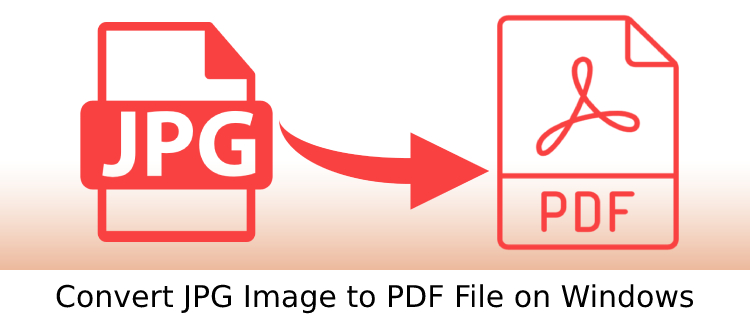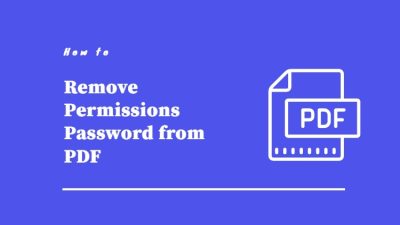Add iCloud Contacts to Outlook Address Book – Best Method
Summary: Add iCloud contacts to Outlook address book and freely reach out to your known ones using a click. Read this article to know how you can add iCloud contacts to Outlook easily.
It is always great to have an online storage space to have an additional yet secured place to save your data. iCloud serves this purpose and facilitates its users with a significant amount of space to store their photos, documents, contacts, music, etc. Additionally, it comes with a computerized address book that can be easily synchronized across Apple OS like iOS, macOS, iPadOS.
If you have an address book saved there, you can move it to MS Outlook in a matter of seconds and contact them through this powerful email client. It can be done by converting the iCloud contacts to a virtual standard contact file called VCF used by professionals to exchange their contact details. This format has designated fields to save up all fields and is readily accepted by Outlook.
However, there is a limitation to it. You cannot import more than one VCF file into Outlook in a single attempt. If you own more of these contact files, you must repeat this process for each one of them. This can be extremely time-consuming and not worthy of your efforts. So, we bring to you smart ways in the next section to help you add iCloud contacts to MS Outlook.
How to Add iCloud Contacts to Outlook Address Book?
Let us first find out how to export contacts from your iCloud account. Follow these below-given steps for answers:
- Sign in to your iCloud account and tap on Contacts.
- Choose all contacts and tap on the Gear icon.
- Click on the “Export vCard” option.
- Now, provide a destination on your system to save.
To add iCloud contacts to the Outlook address book, you have to convert the above resultant address files into Outlook data files. In the next section, we shall discuss this process in detail.
Steps to Add iCloud Contacts to Outlook Address Book
- Download and install the SysTools vCard Importer tool on your system to be able to import vCard to Outlook 2007. Now, click on the Add File or Add Folder option to browse and load the iCloud contacts we created in the previous process.

2. The iCloud contacts will now get successfully loaded in the software interface where you can preview their entire details and attributes.

3. Choose the files you want to export and go to the next screen. Here, choose the destination. You can import them to a new Outlook data file or an existing one. You can also choose to transfer them into the Outlook default profile.

4. Search for the location and hit the export button to continue the process.

Now, you can import them into the Outlook address book using its inbuilt Import/Export feature.
Related: Sync Outlook Contacts to Windows Phone
Conclusion
We discussed how to add iCloud contacts to Outlook address book. The above method works fine if you follow each step perfectly. You can add bulk iCloud contacts to Outlook in a single attempt. It provides a safe environment to execute the task and enables you to export as many addresses as you wish to.
Related Posts