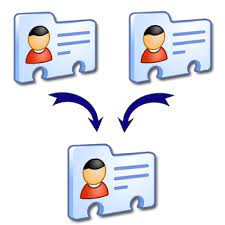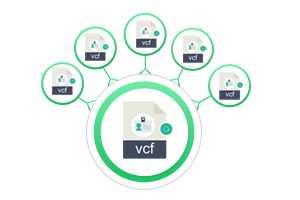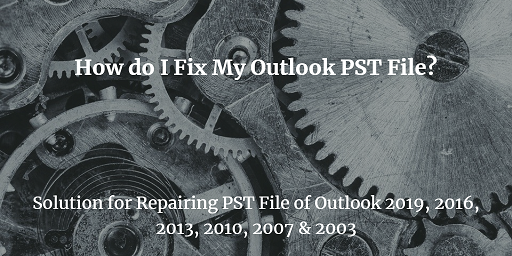How to Import vCard to Outlook 2007? – Migrate vCard Contacts to Outlook
Do you also have loads of vCard files that you want to move to Outlook? Here, we are going to have a detailed discussion on the method to import vCard to Outlook 2007.
The outlook email client is one of the most popular products ever created by Microsoft providing exciting features along with great email service. It is a standalone utility that can manage all of the data items including contacts. The vCard file is the contact file that is capable of storing all of the data items such as name, contact photo, numbers, email IDs, etc. The MS Outlook application does support the vCard files and accepts its contact information.
Unfortunately, it does not permit you to import multiple vCard files at a time. We are allowed to move in only one single file, hence, making the process very long. But don’t worry, in this article, we have provided the best solutions.
“I got a long list of vCard contacts of our clients that I need to import to Outlook 2007 to connect with them over email. But I do not see any option to import them in bulk into my account. Is there any hidden feature to do so? If not, how can I perform this transfer of the contact list?”
How to Import vCard to Outlook 2007?
Since we have already discussed the inability of Outlook to import a bulk amount of contact files, we are only left with a few methods. To be able to import vCard contacts to Outlook in bulk, you must first convert the vCard files into the Outlook data file called PST. Using SysTools vCard Importer software, you can perform this task much more effectively. It spoils you with much richer features as discussed below:
- Import vCard to Outlook 2007 in a single attempt.
- Save the files in an existing PST file, new file, or default Outlook profile.
- Supports all versions of the vCard files i.e., 2.1, 3.0, 4.0.
- Imports all fields of the contact files including photo, email ID, numbers, etc.
- Compatible with all MS Outlook versions including 2007 and others.
Steps to Import vCard to Outlook 2007
- Download and install the tool and add the files into it.

2. After loading them, click on the Export button to proceed.

3. Here, select the destination to move your files to. You can save the contacts in an existing PST file, new file, or a default Outlook profile.

4. After this, click on the Export button to begin the conversion process.

Now, you have to move the files to Outlook using its inbuilt Import/Export wizard feature. This allows you to import the multiple PST file and hence completing the process.
Manually Import vCard to Outlook 2007
The manual way works when you have a few vCard contact files to Outlook 2007. Here is a detailed guide to migrate the said files:
- Launch Outlook 2007 on your system.
- Click on Contacts from the left menu.
- Choose File from the top left corner.
- Select the “Import and Export” option.
- Tap on “Import a vCard file (.vcf)”.
- Search for files you wish to import.
- Finally, map the custom fields as required.
Read More: Add iCloud Contacts to Outlook Address Book
Conclusion
In this article, we have explained in detail the method to import vCard to Outlook 2007. You must follow the entire procedure step by step to be able to achieve perfect results without affecting your data in any way. You must download the software we recommend here after researching enough about it. It can provide the safest environment to execute the task while maintaining its integrity and safety.
Related Posts