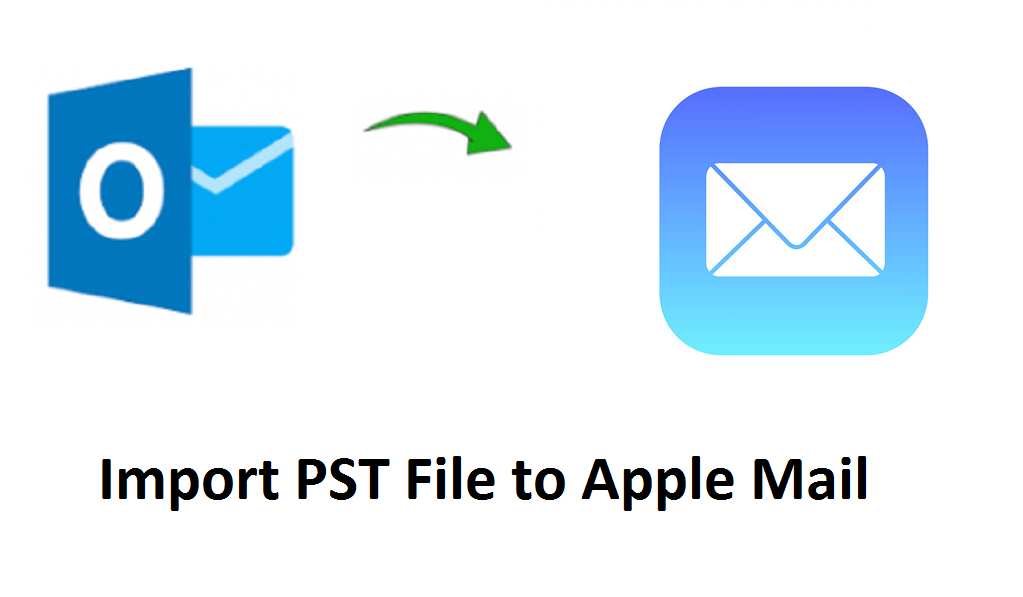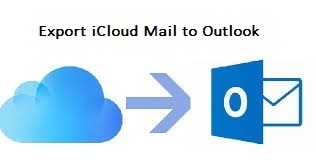Apple Mail Search Not Working – Get Solution Here
“As usual I was working with Apple Mail and was checking emails received. But, when I tried to search for an older email using Spotlight. I was shocked to see that Apple Mail search was not working. I have a large email database and its too much to manually look for each and every email. I am not able to figure out why it was happening as a few days back it was working perfectly fine. Please help me out in resolving this issue.”
Apple Mail is an inbuilt email client of Mac Operating system and is integrated with various beneficial features. However, for searching, it does not provide any inbuilt feature. It makes use of an application that is Spotlight which allows the user to search for a specific email or any other content in the Apple Mail. Instead of being an efficient email client, many problems arise while working with Apple Mail. One of the major issue faced by the user is associated with the searching. Sometimes, Apple Mail search does not work which makes complex for the users to work with Apple Mail. Thus, in this blog, we are going to introduce different workarounds to eliminate search issues with Apple Mail.
Techniques to Resolve Apple Mail Search Not Working
Basically, when the user searches for a particular content in Apple Mail via Spotlight then it does not return any search results. Sometimes, the emails or any content is present in the Inbox but it is not visible in the search results. Now, to resolve this the user needs to follow the methods explained below.
Method 1: Set Spotlight Preferences
In Mac, Spotlight search is primarily used to find the message content. In few cases, Apple Mail emails disappear from Inbox due to spotlight index. To fix it the user has to again re-index spotlight settings. Now, to set the spotlight preferences one has to follow the steps given below.
- First, select the Apple Menu and then click on System Preferences
- Now, open Spotlight and select the Privacy option
- After that, you have to check whether the Mail folder or subfolder is available in the list or not. If it appears then remove them using (-) button
- Wait, until the Spotlight Index the folder
- Once you have implemented all the steps, try to find your email again
In many cases this method solves the Apple Mail search Not Working issue. But if you are still having problems, you can go for the below solution. It will certainly resolve your issue.
Method 2: Perform Reindexing of Mail
- First of all, use Applications to Open Terminal
- Now, select Utility Folder
- After that, you need to follow this command:
mdimport -r/System/Library/Spotlight/Mail.mdimporter
What to Do When Emails Disappear from the Inbox?
Sometimes, emails in Apple Mail disappear from the Inbox as a result of which they are not shown when searched. In such a situation, the user needs to rebuild Apple Mail mailbox. To rebuild Apple Mail mailbox the user has to follow the steps given below:
- Open Apple Mail and choose the folder from the panel which is to be rebuild
- Now, go to Mailbox menu and click on Rebuild
Summing Up
Apple Mail is a native email client of Mac Operating system. Its feature-rich nature makes it a smart email client. However, sometimes, the user has to face multiple issues while working with Apple Mail. One of the most common problems faced by its users is when Apple Mail search is not working or when it starts showing incorrect results. Thus, in the above section, we have introduced different ways using which the user can resolve the issue related to search feature in Apple Mail.
Related Posts