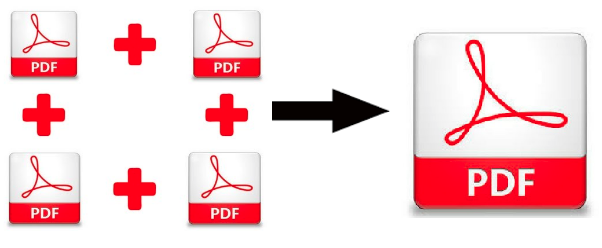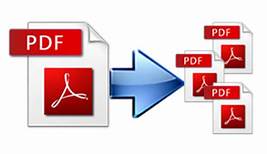How to Add Page Number in PDF on Mac Without Acrobat
Along with the quality of research, the presentation also matters to heighten the worth of the presented item. Adding the page number is a necessity that provides a direct approach for the client. When a user seeks to know how to add page number in PDF on Mac, we are dedicated to providing the exact solution by offering SysTools Bates Numberer.
PDF stamping can be complex for irregular PDF users. So we are suggesting an automated solution that offers different styles to add bates numbering on PDF. It performs actions on multiple PDFs simultaneously. It allows users to customize the bates numbers by adding suffixes and prefixes. You can also add text and position it accordingly. It will allow you to decide the format of bates along with stamping of current date on PDF. It provides a naming convention while saving the PDF file.
How to Add page number in PDF on MAC using Expert Solution
If you don’t have a paid version of Adobe Acrobat Pro DC and want to use all features of it. This tool is also useful if you have restricted PDFs but don’t have their permission passwords. Here is a solution to add page numbers to PDF without Acrobat software.
Just follow below mentioned simple steps. You can start by downloading the free version of SysTools Bates Numberer.
1. Download and Run PDF Bates Numberer for Mac solution on your Mac Machine.
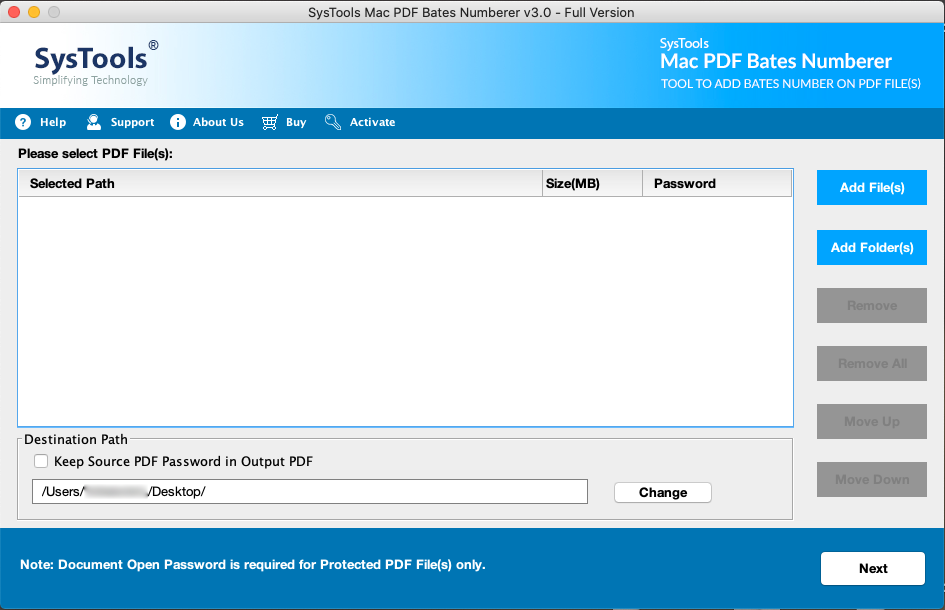
2. Click on Add Files and Folder (s). Navigate to PDFs on which you want to add numberings.
Perk – This application can process the password-protected files (users must provide the valid password). Restricted PDF files can be processed without needing a permission password.
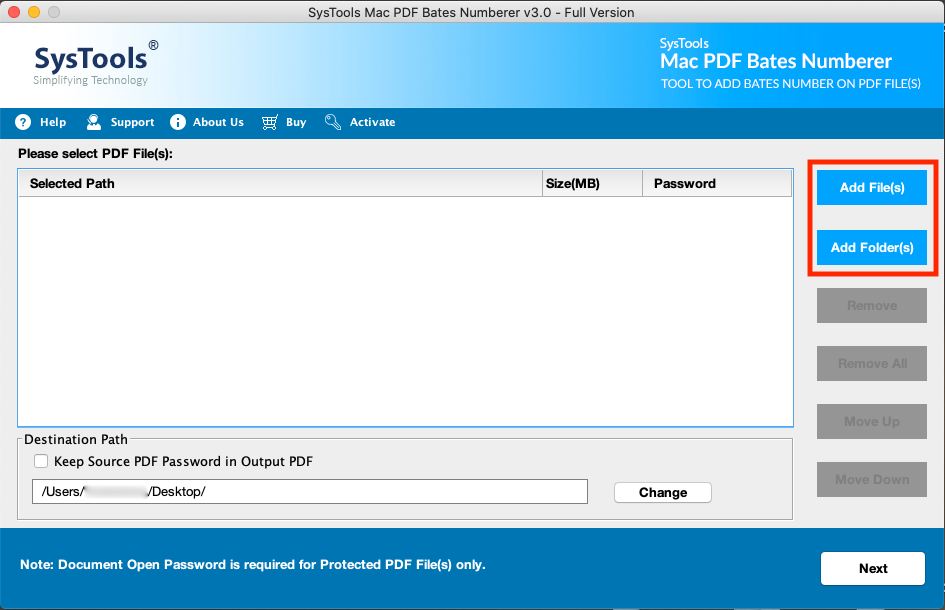
3. Customise the settings according to your desires for Bates numbering.
- Enter Number of Digits
- The number you want starting with
- Add Prefix and Suffix
- Choose Bates Number Position
- Select Font Color and Font Size
Tip – If the user wants to display Date and Text then he can enter confidential Text and Stamp Current Date and its position.
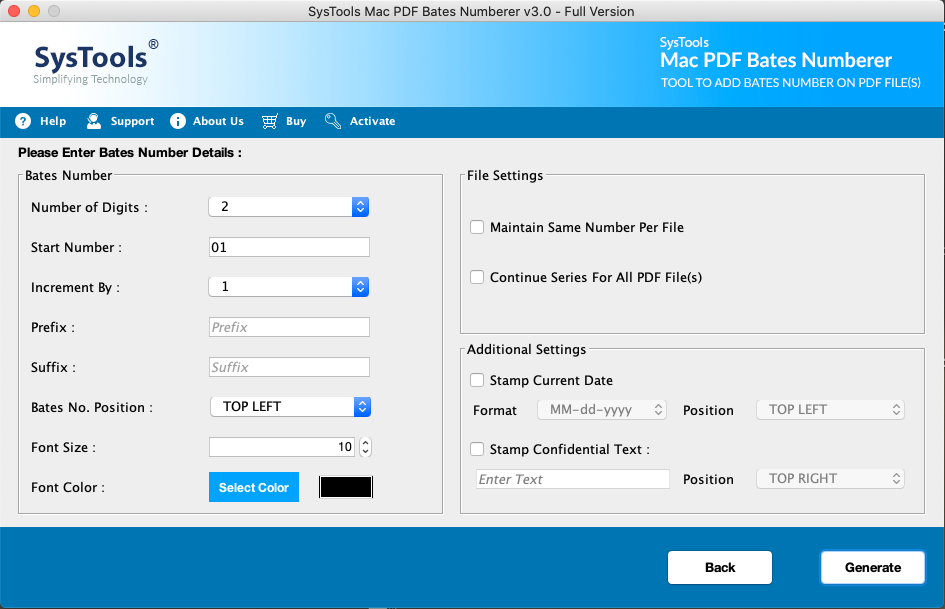
Once satisfied with the settings, then directly click on the Generate tab to initiate the processing.
4. After the process of adding a page to PDF Mac preview is done. You will get a confirmation message showing the Bates Number Generation completed successfully in the dialogue box.
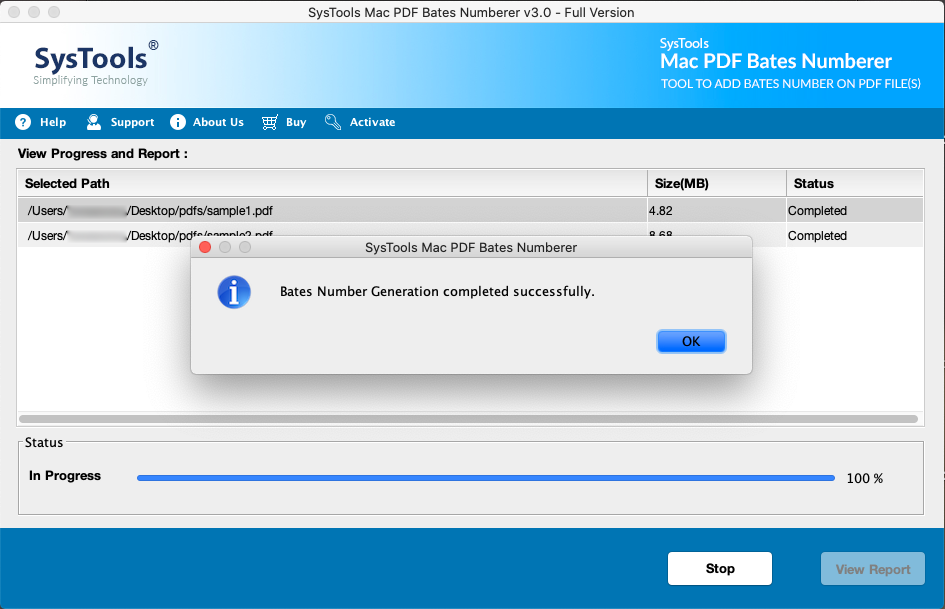
Click on OK and now you know how to add page numbers to PDF without Acrobat and using a more affordable and efficient option that is SysTools bates stamp software.
Beneficial Features of PDF Bates Numbering Software
Advantages traits that user receives after installing of PDF Bates Numberer for Mac.
-Perform actions on various multiple PDFs through Batch processing.
-User can take out printout straight after the adding numbering in PDF onA Mac
-User has the advantage of removing encryption from PDF
-Various customizing formatting options
-No requirement for Adobe Acrobat Installation in the Mac system.
-Used for Legal Departments, Academic Research, Medical documentation, and other sectors.
Conclusion
Various sectors demand bates numbering best practices for their legal, medical, and other documents. We have proposed a widely known method to how to add page number in PDF on Mac i.e. using SysTools Software. Users can opt for the solution according to their requirements. This solution supports Mac OS X 10.8 and other above versions. It also provides preview summary reports after the completion of the process.
Related Posts