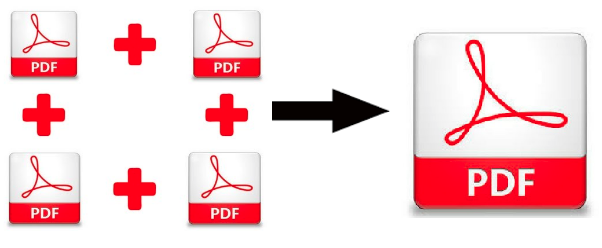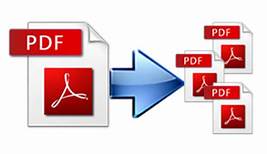Know How to combine Two PDFs Into One File
Do you want to know how to combine two PDFs into one file without any errors like page break, distorted text or margin problems? Then you have landed on the right blog.
Here in this article, you will get to know how to merge PDF files using:
- Adobe Acrobat Pro
- An affordable but powerful automated tool. [Perfect solution to how to combine PDF files without Acrobat.]
PDF merging is a good practice because it makes it easy to access the information without wasting time. Also, all your crucial data will be kept in one place safely. Now let’s see how to merge PDFs into one file.
Hang on! before diving into the solution, let me clarify something. I am not going to talk about websites that provide online services to merge or split your PDF. These websites work on the cloud system which makes your crucial data prone to data theft or identity theft. Do you know according to identityforce.com – 33 percent of U.S. adults have experienced identity theft in 2017. So, be more alert and handle your digital documents safely especially the ones that contain some kind of personal or crucial information.
Now let’s get into the solutions.
How to Combine Two PDFs into One File Using Adobe Acrobat Pro
Adobe Acrobat is an all-in-one application to manage and rearrange Portable Document File. You can visit their official website to download it. You have to take the annual subscription for the tool.
1. Open Acrobat Pro to combine two PDFs: Open the Tools tab and select the “Combine files” option.
2. To insert files: Click on “Add Files” and select the PDFs you want to merge. You have the freedom to merge PDFs or various PDF documents and other files.
3. Combining the two PDFs: After doing all arrangements, click on “Combine Files” to merge PDFs into one file.
4. To save the merged PDF file: Name your combined PDFs and click on the “Save” button.
Adobe Acrobat is a great tool when it comes to the overall management of PDF files and documents. But, the biggest restraint of this tool is its price. You must have checked the prices of Adobe Acrobat DC and Adobe Acrobat Pro DC. Not only they are expensive but Adobe requires you to subscribe to them for a year. According to their website, it’s an annual commitment. That means you cannot unsubscribe in any month of that particular year.
That is why people look for alternatives that are potent yet affordable just like Adobe Acrobat.
How to Combine PDF Files Without Acrobat
If you are a professional working as in legal departments, government agencies, data agencies, or any big corporate. And looking for a robust tool that delivers quality just like adobe application but at an affordable price. Here is the tool: SysTools PDF Split and Merge.
- Split Merged PDF by Size: If somehow your PDF file gets bigger after merging, this tool can split it by size.
- Merge PDF by Page Range: You can combine a particular range of one PDF file to the range of another PDF file.
- Merge Multiple PDF into New PDF: You can create a new PDF File after combining all your PDF files.
- Merge PDF Files in Existing PDF: You can merge the PDF in the existing PDF file.
- Provides the functionality to Skip Attachments from the resultant combined PDF file(s)
- The tool has an in-built function to split or combine known password-protected PDF documents.
For Windows
For MAC
Let us see how it works!
How to combine Two PDFs Into One File Using This Utility on Windows & Mac
The software effortlessly combines PDFs without creating any formatting issues. Its simple interface will let you run this tool smoothly. In 4 steps you can combine two PDFs into one:
1. Download and install the PDF Merger Tool (available for Windows & Mac) and Click on the Merge option to combine two PDFs into one file.
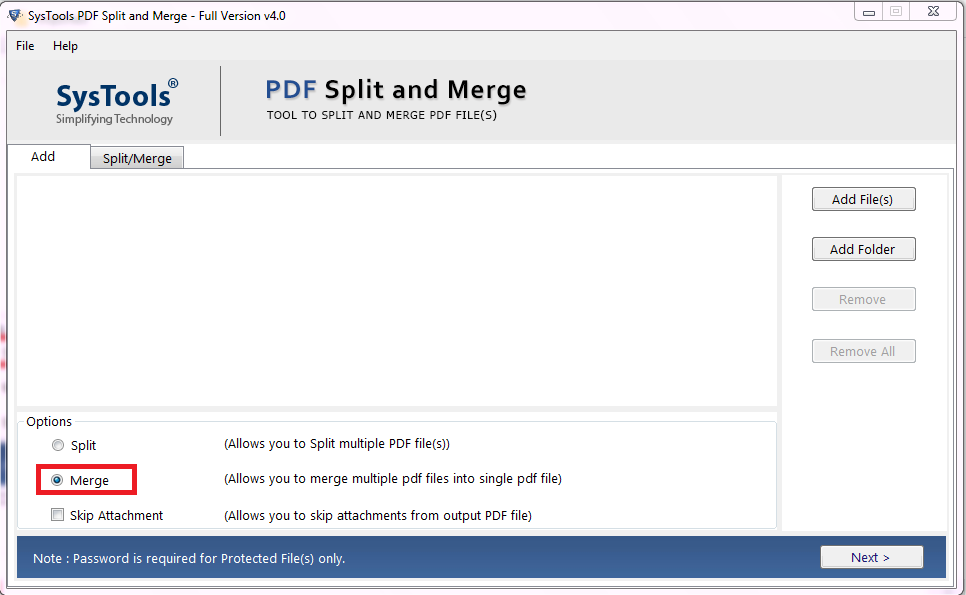
2. Click on Add File or Add Folder to insert PDFs. Here you can also check on the Skip Attachments option. Click on Next.
Note: If your PDF has password, it will ask for it.
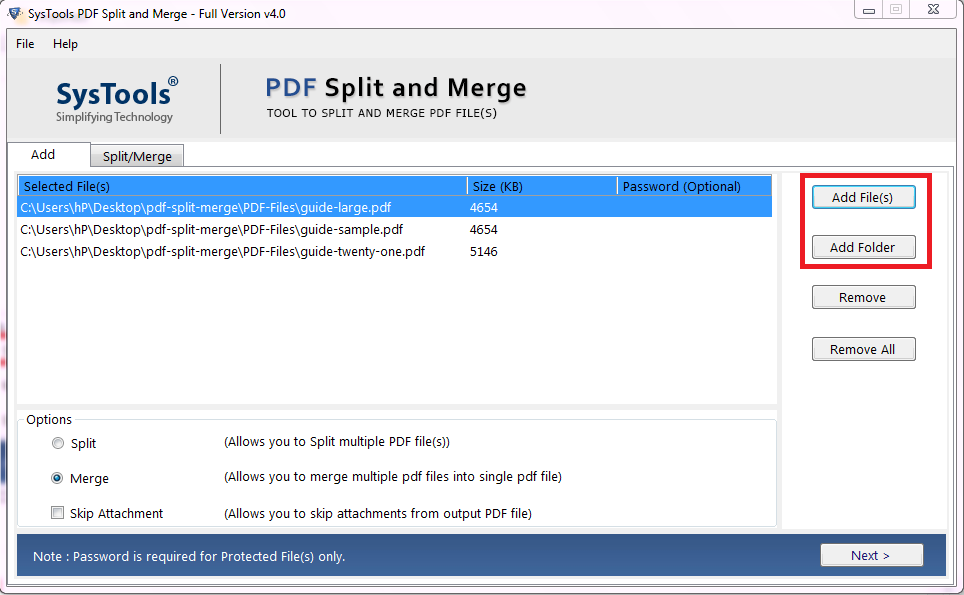
3. You can set any creteria for combining the PDF files. Then, browse destination location to save the combined PDF file.
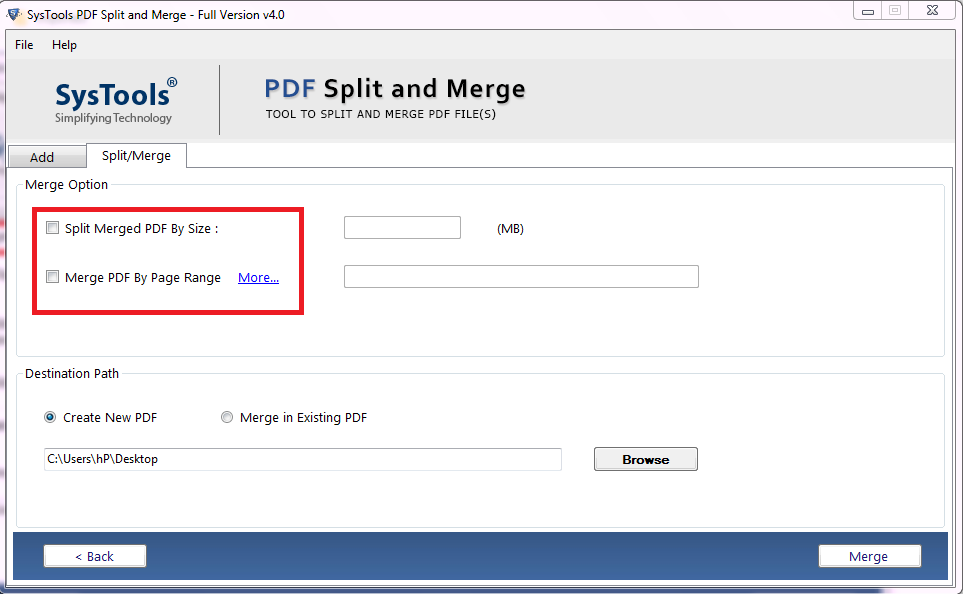
4. Click on the Merge button to initiate the combining process.
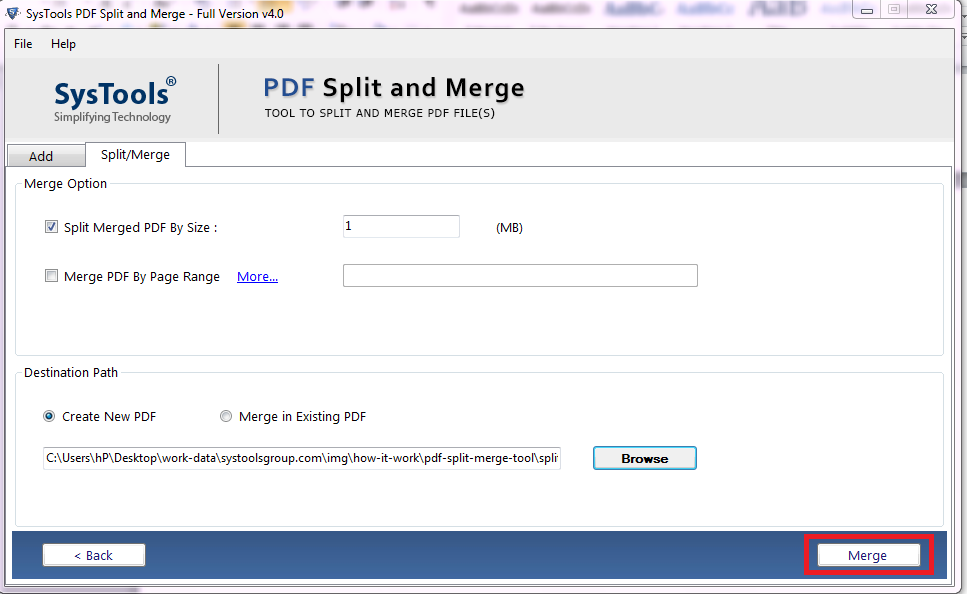
See how easy is this! This is the perfect solution to how to combine PDF files without Acrobat.
Also Read: How to Split PDF Into Multiple Files
Conclusion
In this write-up, I have mentioned 2 solutions to how to combine two PDFs into one file. I have talked about the best Adobe Acrobat alternative that is most suitable and used by millions of professionals across the globe. It is a high-end software designed to cater to all the needs of users that want a professional tool to handle their PDFs.
Related Posts