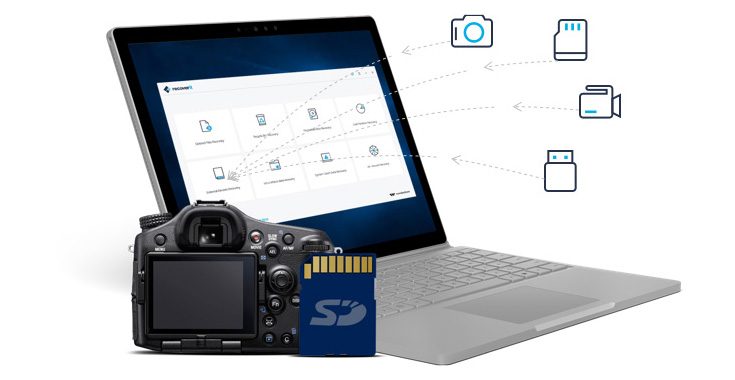How to Recover Deleted Files HP Laptop – Know Automated Solution
Do you own an HP laptop?
Have you lost data from it?
Looking for a practical method to recover files?
You are in right place.
Whenever a user faces crucial data deletion, corruption, failure from his laptop. The major concern how to recover deleted files HP laptop. We will discuss the HP laptop data recovery software that gets back the deleted files in their original form.
User Query #1
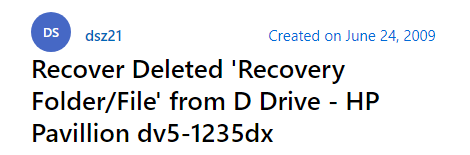
User Query #2 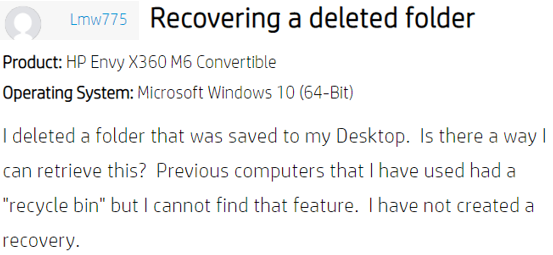
Brief Info About HP laptops
Laptops have unchained the users from sitting in a single place. Whereas personal desktops were meant to be used only at a fixed place. The laptop is a portable computer with almost the same features as desktops.
Meanwhile HP brand has become a milestone in the league of laptop manufacture by offering the latest advancements. But what happened if data is deleted, corrupted, or lost due to any reason? We will discuss it in detail.
Why Data Deleted from HP laptop?
Several culpable reasons are there to blame the deletion of files from the HP laptop.
- Unexpected shutdown while ongoing process.
- Damaged hard drive
- Bad sectors in the HP laptop drive
- Virus and malware invasion
- Accidental deletion
Now we know the reasons, let’s move to the methods that can recover the files from HP laptop.
But first, it’s necessary to get a clear idea that how deletion works? And how data recovery software recovers deleted data.
Where Do Deleted Files Go on HP Laptop?
Users believe that when data is deleted, it is completely removed from the drive.
This is a misconception. Even after the shift deletion also known as permanent deletion, data can be retrieved using laptop file recovery tool. The conventional file system only eliminated the pathway that indicates that particular information.
Data never get erased it was there and will be there until overwriting action is performed on it. The deleted information will only be overwritten by new information. This is the reason users are instructed to avoid any data modification activities if they intend to retrieve deleted files from HP laptop.
Now let’s proceed to the recovery solutions. There are two prominent methods are shown below. Choose whichever suits you best.
How to Retrieve Deleted Files from Recycle Bin
- Open the recycle bin folder by double-clicking on it.
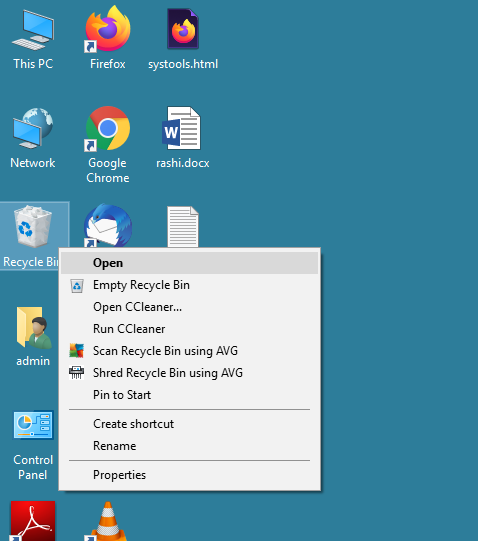
- Either sort the files by name or date or search the file name in the search column.
- Locate the files.
- Select the files and right-click on them.
- Choose the Restore option.
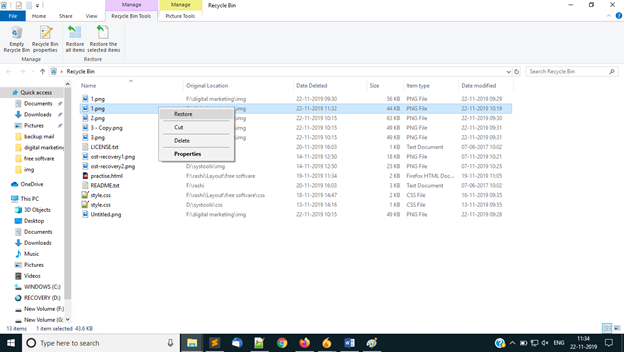
- It will transfer the files to their original location.
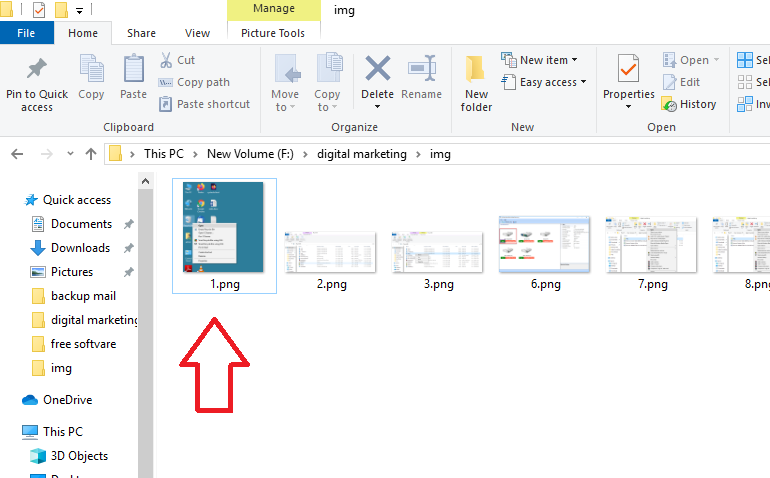
What if Recycle Bin is Not There?
Sometimes recycle bins do not appear on the desktop screen. Execute these commands to make recycle bin visible.
- Go to Start >> Settings >> Personalization >> Themes >> Desktop icon settings.
- Check box the recycle bin and click on the OK tab.
- Now the recycle bin is visible.
How to Retrieve Deleted Files on HP Laptop using Previous Version
There is another method for permanently deleted or emptied the recycle bin. If you activated the previous version then you can recover deleted photos Toshiba laptop from the shadow copies.
- Go to Start >> Computer option. OR Open File explorer directly.
- Specify the folder path name of the deleted file.
- Right-click on the folder >> select Restore previous versions.
- Select the previous copy that suits your requirement.
- Drag and drop the file or folder to another location to store them.
How to Retrieve Deleted Files on HP Laptop from Backup
In case of unavailability of the previous version. You can still use a backup storage device (if you enabled it before the deletion) to restore the deleted data to the HP laptop drive.
- Click on Start >> Control Panel >> System and Maintenance >> Backup and Restore.
- Choose to Restore my files and follow the instruction of the wizard.
How to Retrieve Deleted Files on HP Laptop in Four Steps
Step 1. Launch the Data Recovery utility on the HP laptop.
Step 2. Select the drive and click on the Scan button to recover hidden files from desktop. 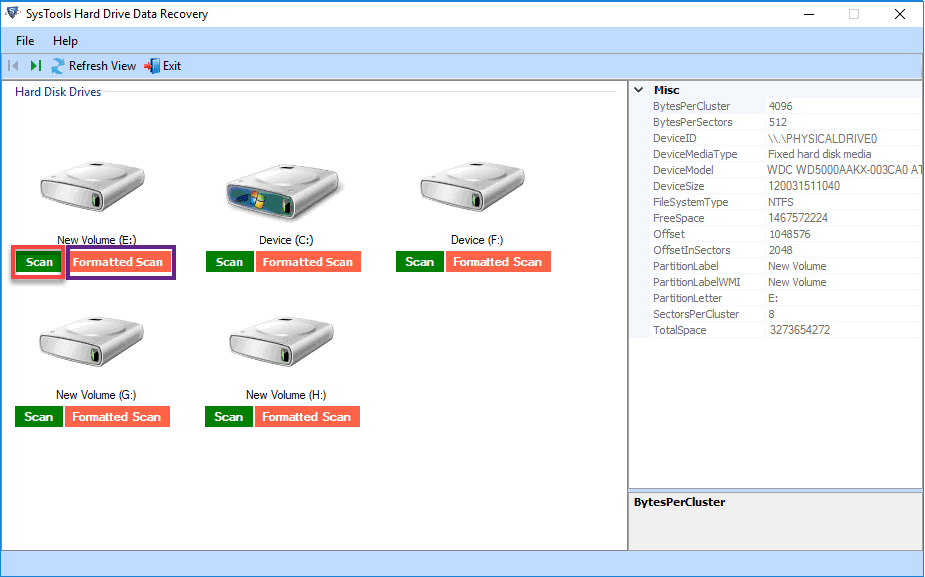
Step 3. Preview the recovered files, and select the files and folders accordingly. 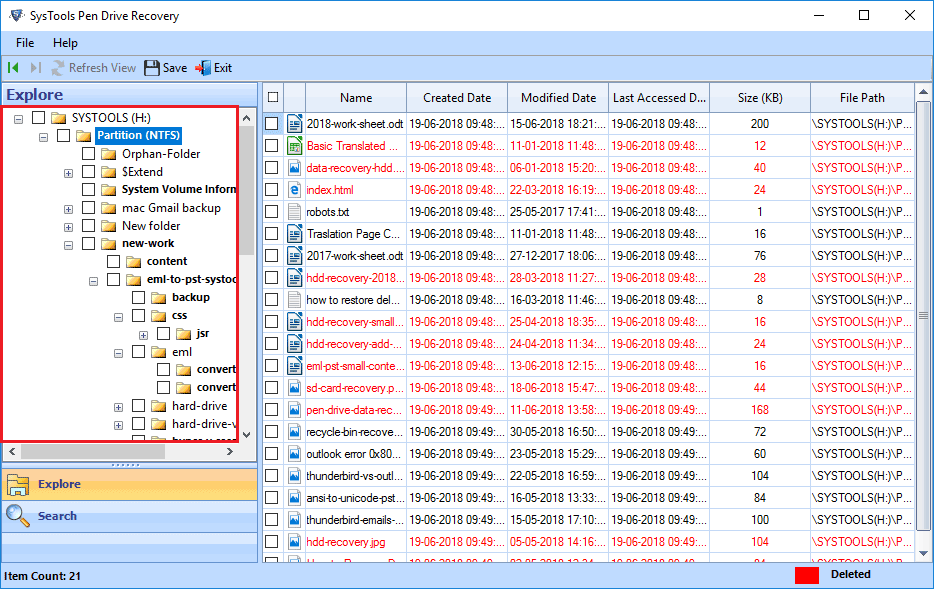
Step 4. Click on the Save button and provide the destination path to save to recover deleted documents from computer. 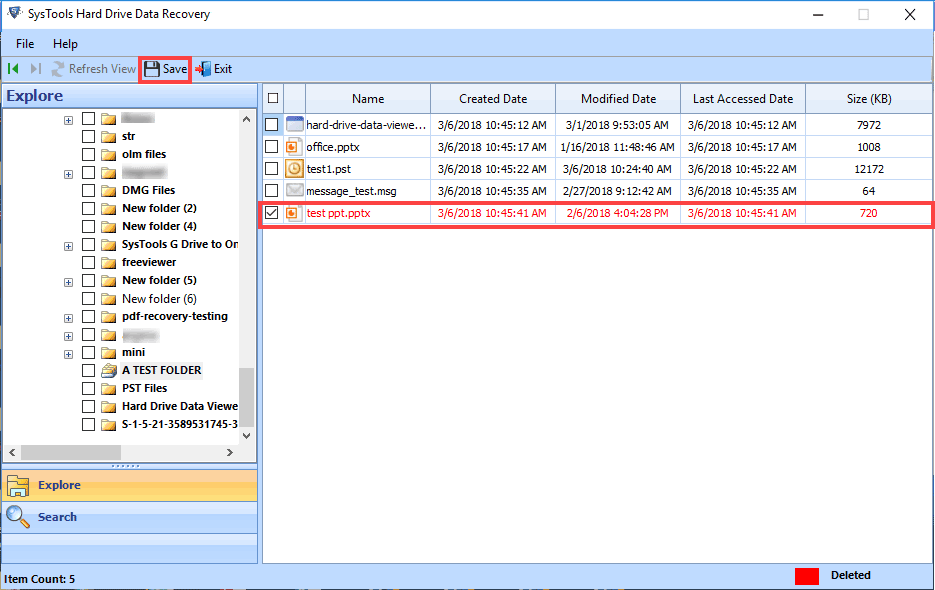
Task accomplished. This is how to recover deleted files HP laptop without data loss. the best thing about this utility is it recover formatted computer data with formatted computer data recovery software.
Major Advantages of Recovery Tool
- Capable to recover deleted emails from computer.
- Works for all kinds of external and internal
- Data recovery from all brand hard drives of all sizes.
- Recover all kinds of media files with multiple file formats
- Complete safe and secure (works offline mode)
Conclusion
When HP users face deletion issues they want to know how to recover deleted files HP laptop. We have given four methods to recover deleted Mp3 files from computer. Don’t modify the data that can cause the overwriting of files to maximize the chances of file recovery.
Related Posts