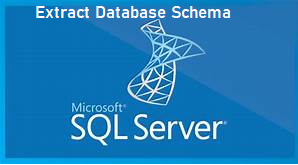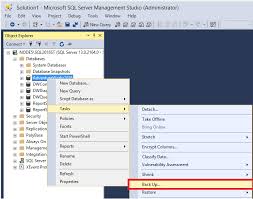Best Approach to Restore Table Data From Database SQL Server
Summary: Looking for a solution to restore table data from database SQL Server 2012. If yes, then don’t fret! In this write-up, we will show you a simple step-by-step guide to restore the data without any hassle.
Microsoft SQL Server is widely used by small and large organizations to store and manage the data in a synchronized manner. It is one of the best options, as it lets users manage data in a safe & secure mode. It uses different types of files to store all its data.
First is MDF, it is also known as the Primary SQL database file. Each SQL database has one primary data file which stores all the user data and objects including Indexes, Columns, Views, Functions, Tables, Keys, Triggers, etc. MDF files also store the start-up information of the databases. Second is NDF or secondary data files these files are optional and is user-defined to manage data storage in case the main file uses all the allocated space. Users can create any number of secondary files as per the requirement. These database files can be used to store user data as well.
Sometimes users want to restore table data from database SQL server. If you are also such a user who needs a solution for the same. Then this platform is right for you. Here, you will get the best possible ways to restore database in SQL Server. So, stick to the article and perform the job effortlessly.
Restore Database in SQL Server from Backup
Follow the step to restore SQL database objects from the backup file or .bak file of the SQL Server:
Step 1. First of all, run the SQL Server Management Studio in your machine and right-click on the Databases, a drop-down menu will appear on the screen select the Restore Database option from there.
Step 2. Afterward, check the radio button related to the Device option.
Step 3. Set the backup media type as File and then hit the Add button.
Step 4. Now, select the desired backup file to restore the database objects and press the OK button.
Step 5. Once the backup file is restored successfully, you will get a confirmation message simply press the OK button.
Users may also read how to Restore Database From Suspect Mode.
Smart Way to Restore Table Data From Database SQL Server 2019, 2017, 2016
To restore SQL database objects like tables, stored procedures, functions, views, indexes, triggers without backup. The user can take the help of an advance SQL Database Recovery Tool. With this tool, users can also repair the damaged or corrupt MDF & NDF of any size and export them directly to the live SQL database, as .sql scripts. Also, you can export the recovered table data in CSV File format.
This application provides a clear picture of all the data on its intuitive interface. Moreover, all the deleted tables and other components will be displayed in Red color, so that they can be easily recognizable by the users. Additionally, the tool is compatible with all SQL Server versions like 2019, 2017, 2016, 2014, 2012, 2008, and all below versions.
If a user follows the below instructions carefully, then the process of restoring table data from database SQL Server is very easy:
Easy Steps to Restore Table Data From Database SQL Server
Step 1. Download, install and run this application on your system.
Step 2. Click on Open to load SQL database files.
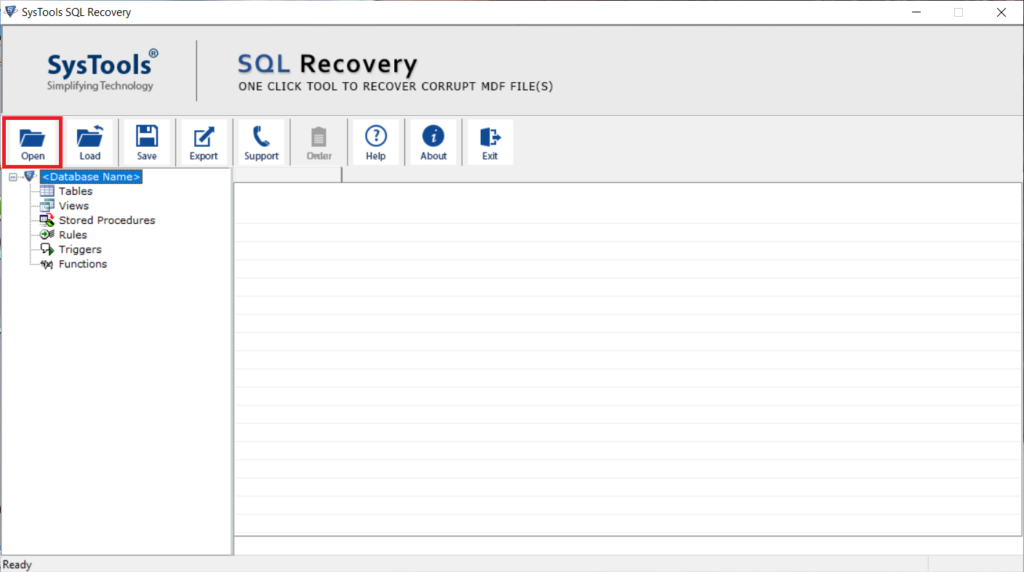
Step 3. Choose a Scan Mode for scanning the database files. Check the “Auto Detect” option to detect the SQL Server version of your MDF files automatically and check the “Recover Deleted Objects” if needed.
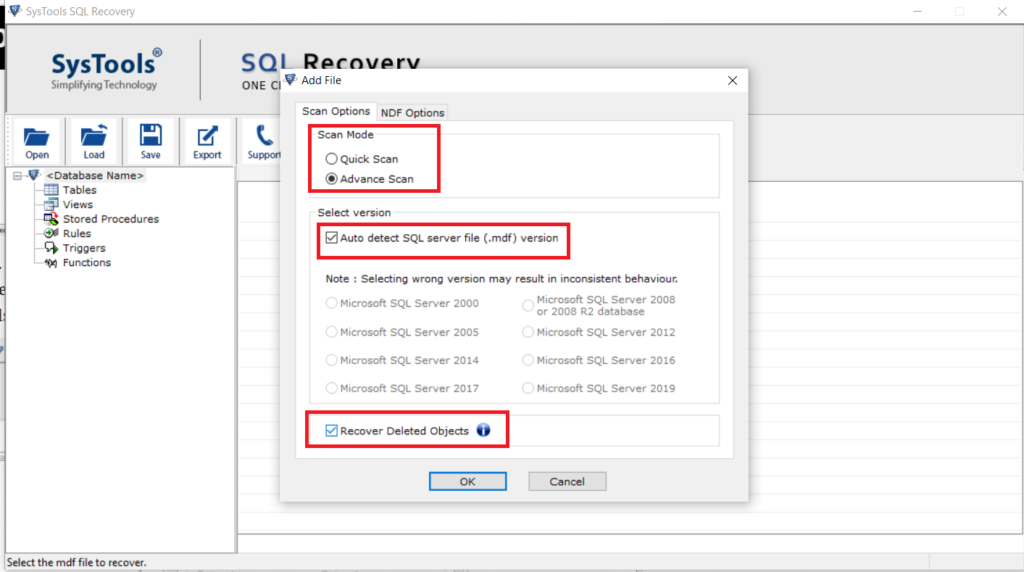
Steps 4. Now, the tool will display the whole database on its intuitive interface. Click on Export Button to begin the data restoration process.
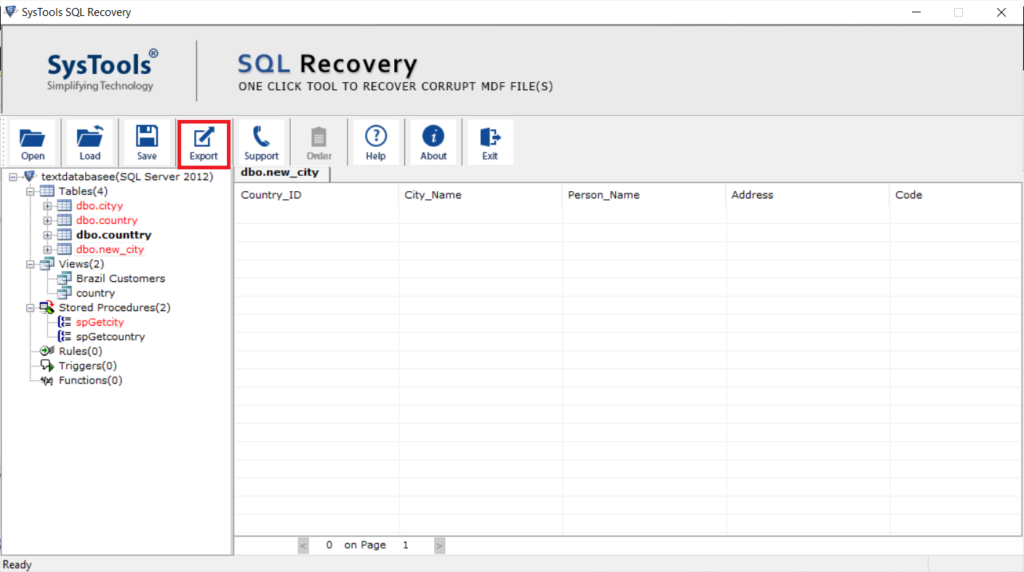
Step 5. Here, the tool provides the different Export options, select the SQL Server Database option, and provides all the required detail accordingly.
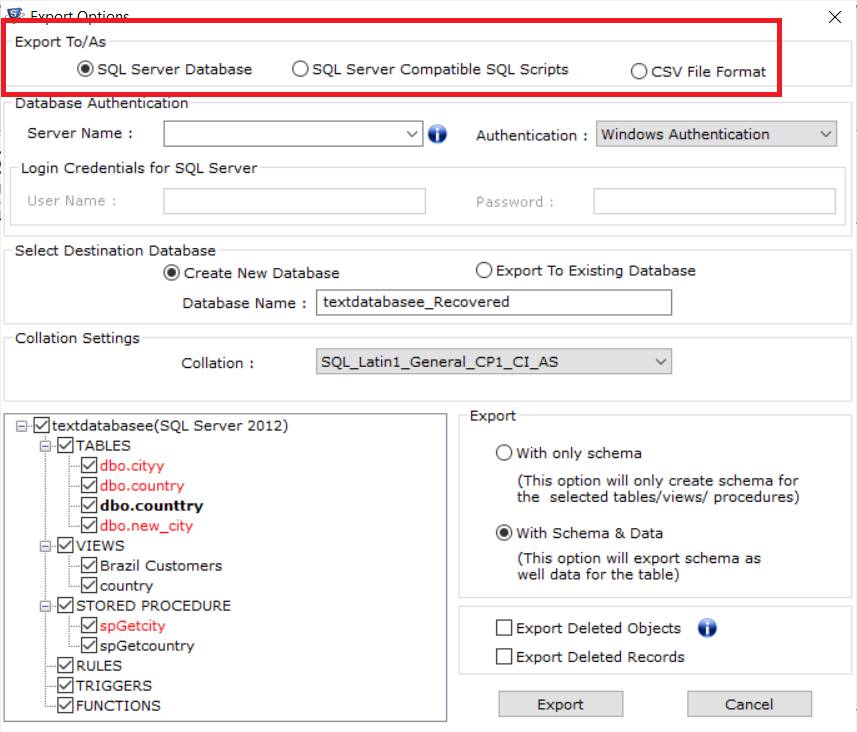
Step 6. Choose desired database items from the export window and then hit the Export button.
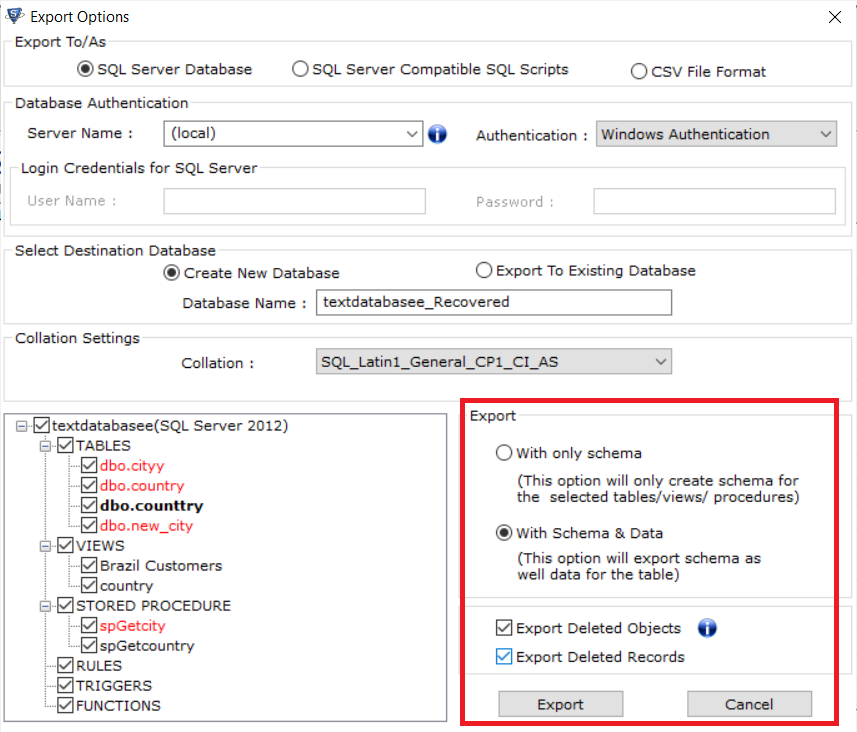
Also Read: How to Export Data From SQL Server to SQL File?
Time to wind up
Well, with the solution explained in the above section users can easily restore table data from database SQL server 2012 without facing any technical disputes. The tool we have suggested is completely safe and workable. For the prior evaluation, you can download its free version. It will help you scan and recover deleted data from SQL Server database in an intensive manner.
Related Posts